Breadcrumbs
How to configure your WinBook DVR (D60 D70 D04 series) for remote LAN access
Description: This technical article shows how to configure a DVR for remote LAN (Local Area Network) access within your local network.
- Right click on anywhere in the screen to open the drop down menu, then click on Main Menu.
- Once on the login screen click on the password field to enter the password.
- Enter the default password 123456 (or the one you set) then press OK to view the Main Menu.
- Once in the Main Menu click on Configuration.
- Now click on Network.
- Once in the Network configuration page you will notice that the box for DHCP is not checked off. Click on the box to have DHCP checked.
- Now click the App. Button then click on Network State.
- Once in the Network State tab you can now see the IP address that was given to your DVR system. Write down or remember this address.
- Now you can head to a computer that is connected to the same router as the DVR and open Internet Explorer.
- Once you have Internet Explorer opened, locate the address bar on the top. From here you will enter the IP address of your DVR system.
- At the bottom of the screen you will see a box open, click allow to run the add-on. You might get another popup right after that, if so click OK or Yes.
- You can now login to the DVR system using the username admin.
- Type the default password 123456 then click Login.
- Once logged in, on the left hand side click Cam 01 to start viewing the cameras, also you can click on any other camera to start viewing them.
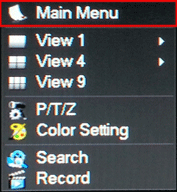
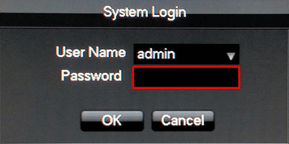
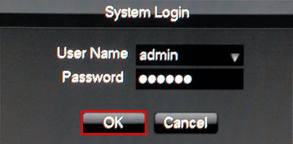

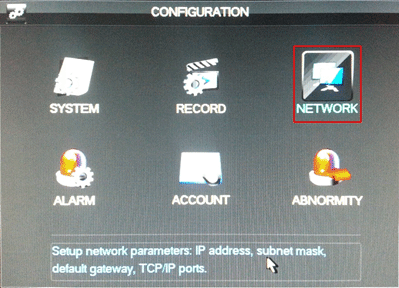
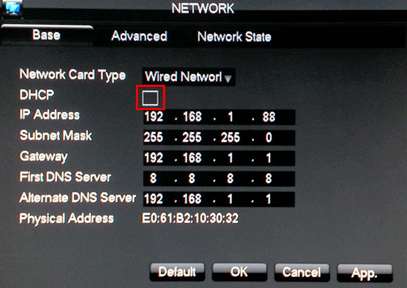
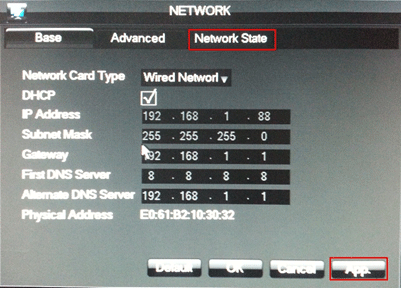
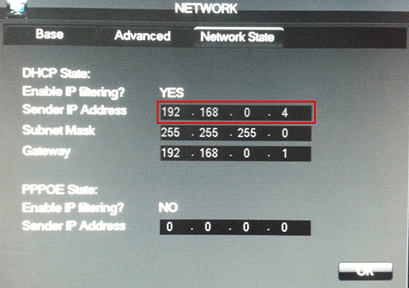
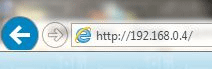

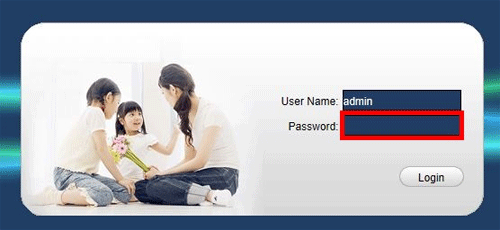
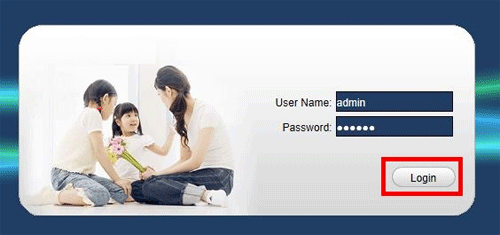
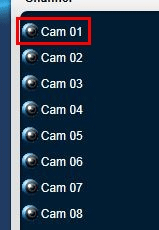
Technical Support Community
Free technical support is available for your desktops, laptops, printers, software usage and more, via our new community forum, where our tech support staff, or the Micro Center Community will be happy to answer your questions online.
Forums
Ask questions and get answers from our technical support team or our community.
PC Builds
Help in Choosing Parts
Troubleshooting
