Breadcrumbs
How to view your WinBook DVR (D60 D70 D04 series) on an Android Device
Description: This technical article shows how to view your WinBook DVR ( D60 / D70 / D04 series ) on your Android Device. Your DVR must be configured for Remote WAN (over the internet) access, if you have not yet configured your DVR click here for the steps to do so!
- Head to the Play Store and download the app IMSeye.
- Once you have IMSeye open, tap on Device List.
- Now tap on the + symbol at the bottom of the screen.
- On this screen you can fill out your Device Name, the IP address, TCP Port (you can find that in the configuration > network of your DVR, the default is 8000), Username, Password also how many cameras you have connected to the DVR with Max Channel.
- Once you have filled out all of the information tap on OK at the top of the screen.
- Now tap on your newly added DVR.
- Then tap on the channel you want to view.
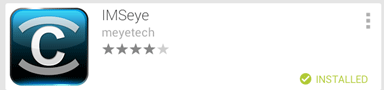


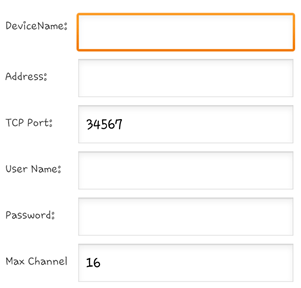
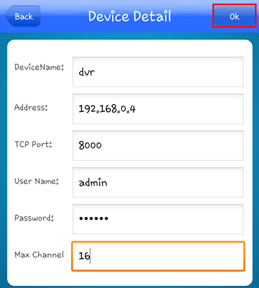
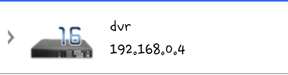
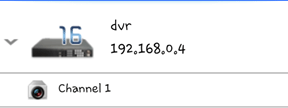
Now you can view your DVR off of your phone!
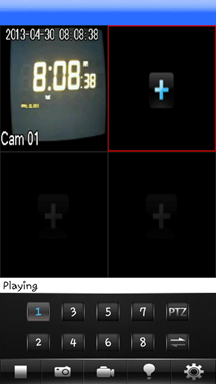
Technical Support Community
Free technical support is available for your desktops, laptops, printers, software usage and more, via our new community forum, where our tech support staff, or the Micro Center Community will be happy to answer your questions online.
Forums
Ask questions and get answers from our technical support team or our community.
PC Builds
Help in Choosing Parts
Troubleshooting
