How to troubleshoot DNS Errors
Description: Sometimes a computer will inform the user that it is having a DNS error and can't connect to the internet. Flushing the DNS can often fix this.
- Hold down the Windows key and select the R key once to open the Run window.
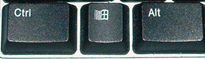

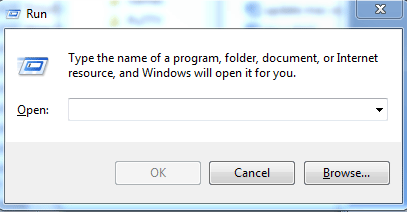
- Type cmd into the space there and select OK. This will open the Command Prompt window.
- In that window, type ipconfig /flushdns and select the Enter key.
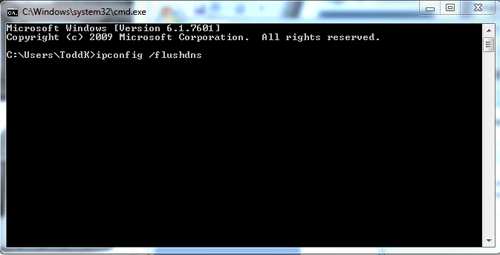
- Once that's done, type ipconfig /release and select the Enter key.
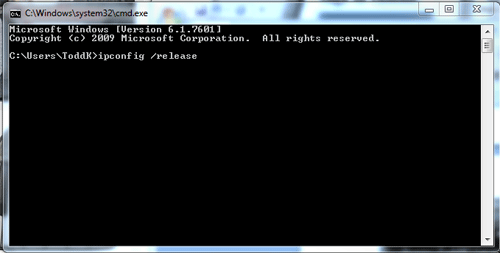
- Then type ipconfig /renew and select the Enter key.
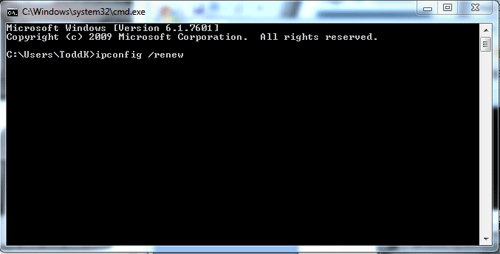
- Then type exit and tap Enter. You have now reset the DNS.
Technical Support Community
Free technical support is available for your desktops, laptops, printers, software usage and more, via our new community forum, where our tech support staff, or the Micro Center Community will be happy to answer your questions online.
Forums
Ask questions and get answers from our technical support team or our community.
PC Builds
Help in Choosing Parts
Troubleshooting

