Breadcrumbs
How to insert Pictures in Microsoft OneNote 2013
Description: Steps to insert pictures in Microsoft OneNote 2013.
- On any page, put the cursor where you want to insert the picture.
- Click Insert, you now have the option to do one of the following:
- Click Screen Clipping to capture a selection of your computer screen and insert it as a picture into your notes.
- Click Pictures to insert a picture file that's stored on your computer, your network, or another disk drive, such an external USB drive.
- Click Online Pictures to find and insert pictures from the Office Clipart library, Bing Image Search, your OneDrive account, or elsewhere on the Web.
- Click Scanned Image to scan a picture into OneNote with a scanner that's attached to your computer.
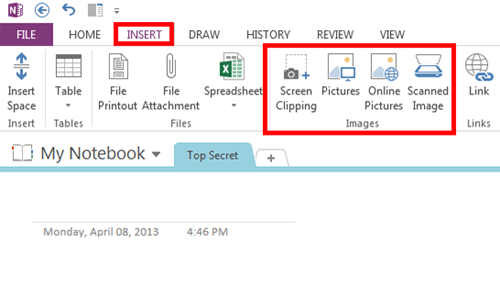
Technical Support Community
Free technical support is available for your desktops, laptops, printers, software usage and more, via our new community forum, where our tech support staff, or the Micro Center Community will be happy to answer your questions online.
Forums
Ask questions and get answers from our technical support team or our community.
PC Builds
Help in Choosing Parts
Troubleshooting
