Breadcrumbs
How to run the Windows Experience Index Assessment in Windows 8
Description: This article will show the steps required to run the Windows Experience Assessment scan in Windows 8.
- From the Windows 8 Desktop, press the Windows Key and the letter I on the keyboard to open the Settings charm and click on PC info to open system information.
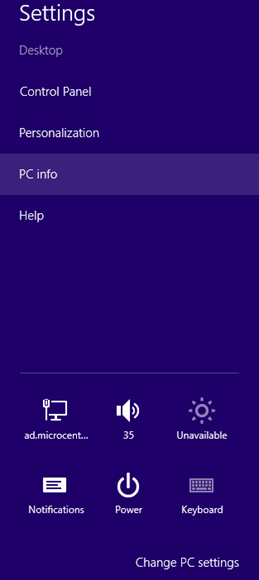
- Click on Windows Experience Assessment in the system information window.
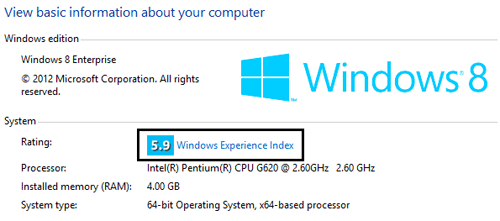
- The current system performance will be shown. Choose Re-run the assessment to allow Windows to recalculate the system's performance. The scan will run and the new results will be displayed.
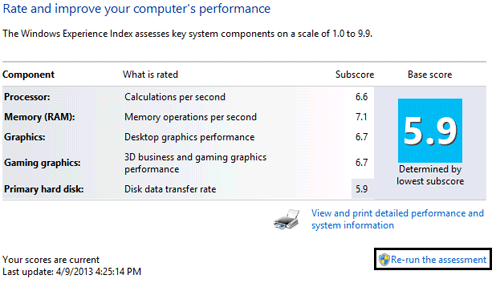
Technical Support Community
Free technical support is available for your desktops, laptops, printers, software usage and more, via our new community forum, where our tech support staff, or the Micro Center Community will be happy to answer your questions online.
Forums
Ask questions and get answers from our technical support team or our community.
PC Builds
Help in Choosing Parts
Troubleshooting
