Breadcrumbs
How to customize Windows 8 Search
Description: The following support document explains how to customize your Windows 8 search by selecting which apps are searched through.
- On your keyboard, press the Windows key + C key together. This will open up the Windows Charms Bar.
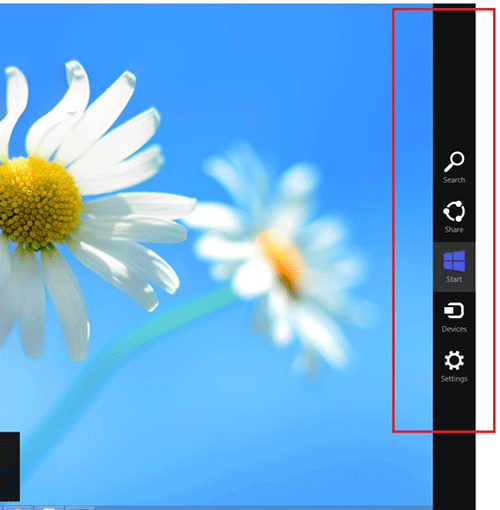
- Click Settings.
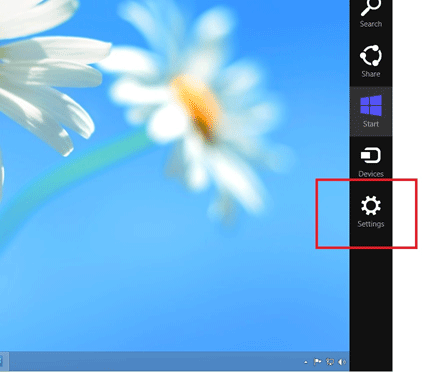
- Click Change PC Settings.
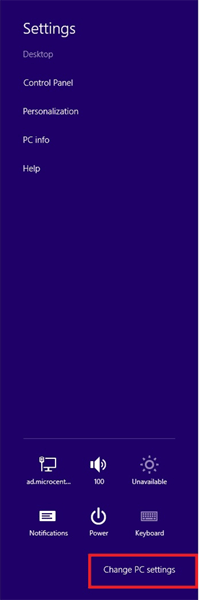
- Click Search.
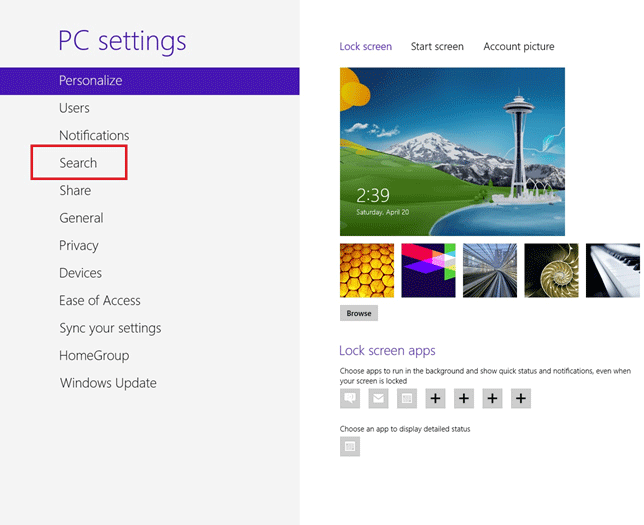
- At this point, feel free to customize your Windows Search as you prefer by turning on or off which apps you would like searched through.
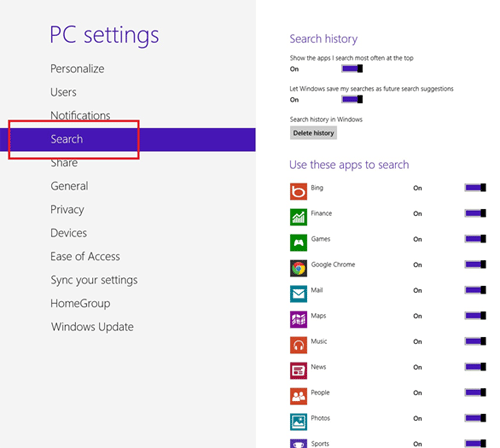
Tip: You can further customize your Search history interface by turning on or off the following two features: Show the apps I search most often at the top and Let Windows save my searches as future search suggestions.
Technical Support Community
Free technical support is available for your desktops, laptops, printers, software usage and more, via our new community forum, where our tech support staff, or the Micro Center Community will be happy to answer your questions online.
Forums
Ask questions and get answers from our technical support team or our community.
PC Builds
Help in Choosing Parts
Troubleshooting
