Breadcrumbs
How to add a Classic Tab to Outlook 2013
Description: This tech article shows how to add a classic tab that makes Outlook 2013 look like previous versions while keeping the other tabs.
- Follow this link to obtain the add-in referenced below.
- Click on the option Ribbon Classic View on the bulleted list.
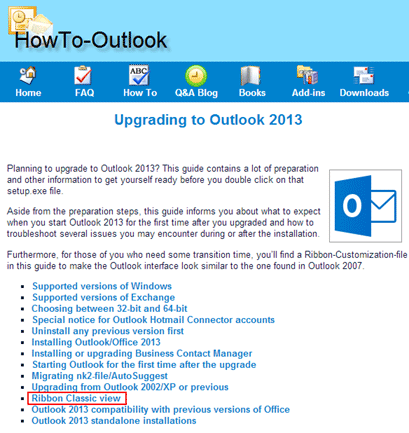
- Choose: Classic Ribbon tab for Outlook 2010 and Outlook 2013 beside Download.
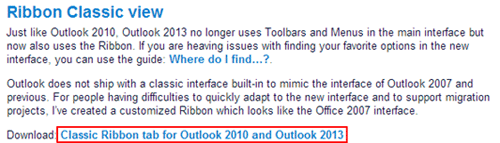
- In your browser click the classictab2010.zip download on the bottom left corner of the window.

- Given the option, choose Save As on the pop up.
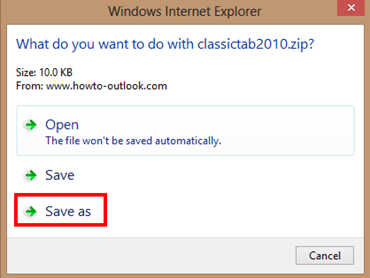
- Select Downloads on the left pane then click Save.
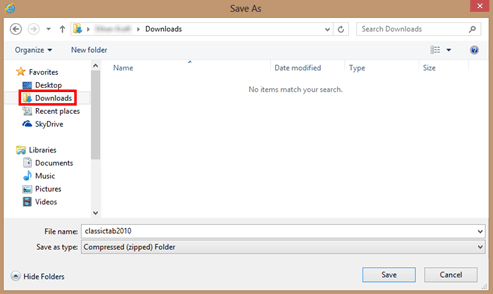
- Click to Open on the popup at the bottom of the browser window.

- Click on Extract all.
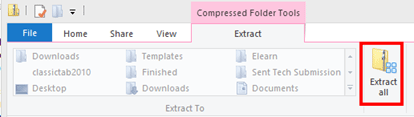
- The default location will be the Downloads folder. Click Extract.
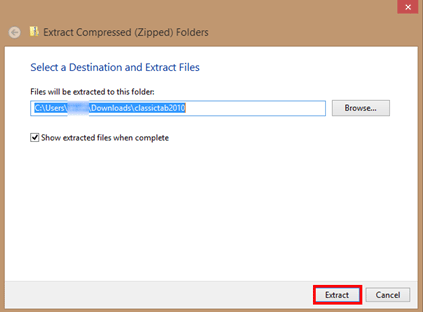
- A window will pop open showing the extracted files.
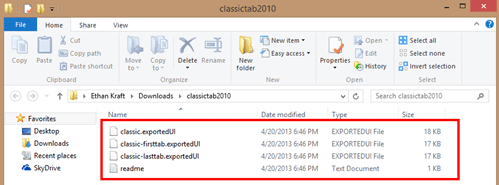
- Open Outlook 2013.
- Click the File tab.
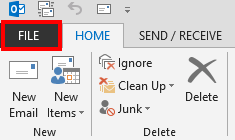
- Click Options.
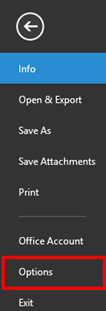
- Click Customize Ribbon on the left pane.
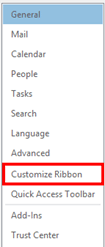
- Click on Import / Export then Import Customization File.
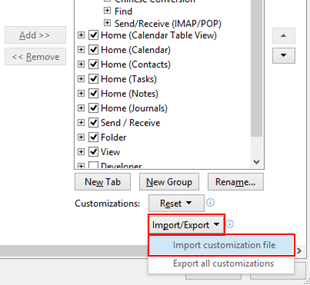
- Each file has a different option.
- Classic.exportedUI - Will show only the classic tab and hide all others.
- Classic-firsttab.exportedUI - Will add the Classic Tab to the first slot.
- Classic-lasttab.exportedUI - Will add classic tab to the last slot.
- Choose the file option preferred and click Open.
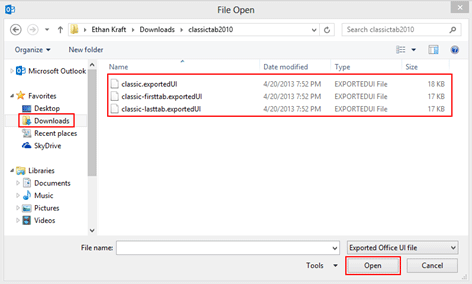
- Click Yes on the dialog box.
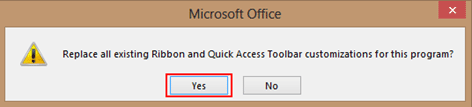
- Click OK on the Options box.
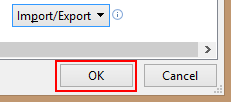
- The Classic tab has now been added.

Reference: The add-in referred to in this article was a creation of HowTo-Outlook.
Technical Support Community
Free technical support is available for your desktops, laptops, printers, software usage and more, via our new community forum, where our tech support staff, or the Micro Center Community will be happy to answer your questions online.
Forums
Ask questions and get answers from our technical support team or our community.
PC Builds
Help in Choosing Parts
Troubleshooting
