Breadcrumbs
How to add a Mailbox in Microsoft Outlook 2007
Description: This technical article will show how to configure Microsoft Outlook 2007 with another mailbox.
- Open Microsoft Outlook 2007 and click on the Tools menu. From here, select Account Settings.
- Select the account to add a mailbox to and click on Change.
- Click on More Settings in the lower right corner of the window. Select the Advanced tab and click on Add.
- Enter the email address of the mailbox to be added and click OK. The extra mailbox should now appear in the left pane with any other mailboxes already configured.
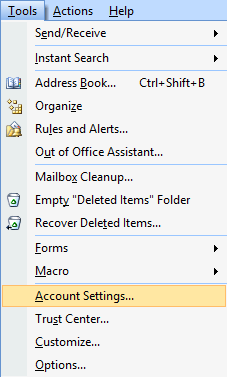

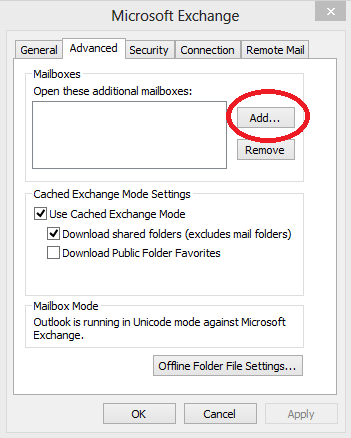
Technical Support Community
Free technical support is available for your desktops, laptops, printers, software usage and more, via our new community forum, where our tech support staff, or the Micro Center Community will be happy to answer your questions online.
Forums
Ask questions and get answers from our technical support team or our community.
PC Builds
Help in Choosing Parts
Troubleshooting
