Breadcrumbs
How to install IMS200 software for WinBook DVR (D60 D70 D04 series)
Description: This technical article shows how to install Winbook DVR IMS200 software and to run it in compatibility mode.
- Open the Client Application folder from the CD and double click on the IMS200 application.
- Click Yes for User Account Control to allow the installation and click Next.
- Click Next to confirm the installation folder.
- Click Next to begin the installation.
- Click Finish to exit setup.
- A shortcut to the IMS 200 software will be created on desktop,
 double click on the icon to open the program. Note: If the program does not open or you receive an error, run the program in compatibility mode.
double click on the icon to open the program. Note: If the program does not open or you receive an error, run the program in compatibility mode. - Right click on the icon
 from the desktop and click on Properties.
from the desktop and click on Properties. - From the Properties window, click on Compatibility and put a check mark next to "Run this program in compatibility mode for" and click Apply.
- IMS200 should open up now with the login screen. Enter credentials and click OK to log in.
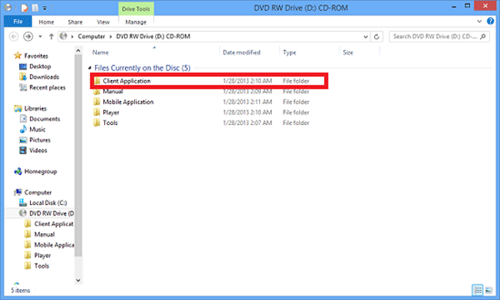
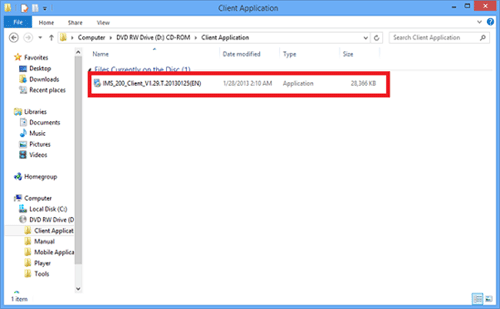
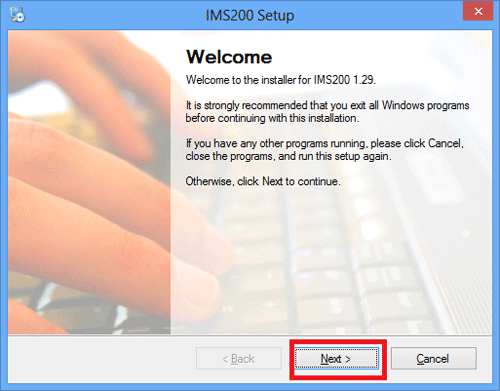
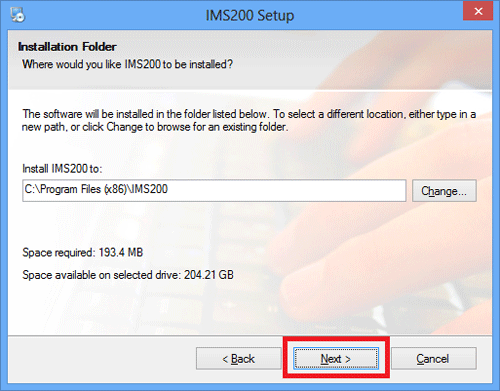
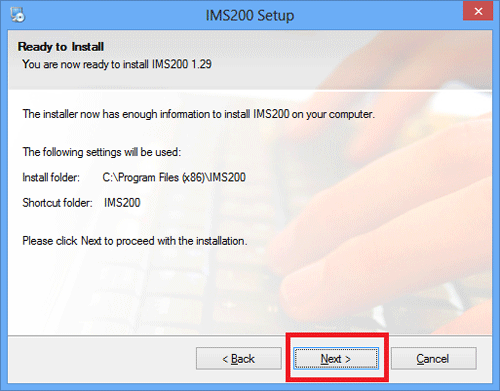
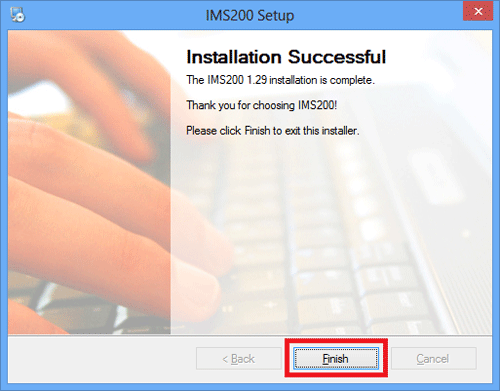
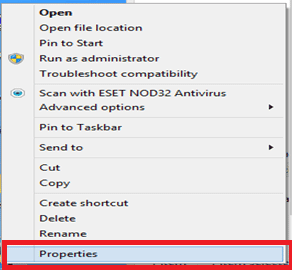
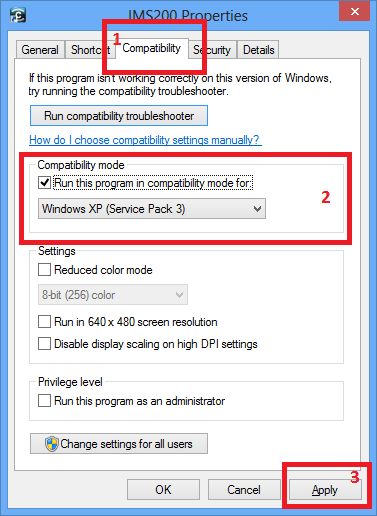
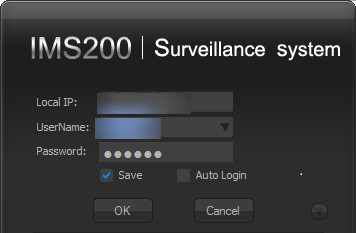
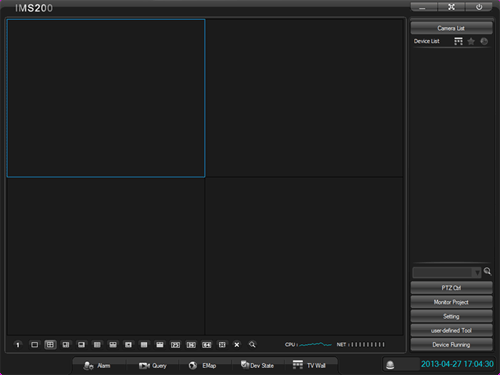
Technical Support Community
Free technical support is available for your desktops, laptops, printers, software usage and more, via our new community forum, where our tech support staff, or the Micro Center Community will be happy to answer your questions online.
Forums
Ask questions and get answers from our technical support team or our community.
PC Builds
Help in Choosing Parts
Troubleshooting
