Breadcrumbs
How to keep your WinBook DVR's (D60 D70 D04 series) time correct
Description: This technical article shows how to configure your DVR to sync with a NTP server and keep the time correct.
- Right click on anywhere in the screen to open the drop down menu, then click on Main Menu.
- Once on the login screen click on the password field to enter the password.
- Enter the default password 123456 (or the one you set) then press OK to view the Main Menu.
- Once in the Main Menu click on Configuration.
- Now click on Network.
- Click on the Advanced tab.
- Click Setting under NTP.
- Once on the NTP Configuration page, set the Server IP, Port, Time Zone and Update period.
- Windows time server - 65.55.56.206 Port 123.
- Apple time server - 17.151.16.23 Port 123.
- For more NTP servers check out http://tf.nist.gov/tf-cgi/servers.cgi.
- Once you have filled out the appropriate information, click the check box to enable the DVR to sync the time then click App.

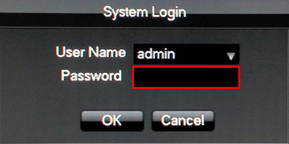
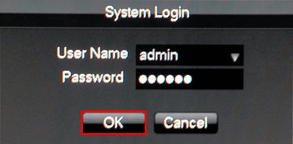
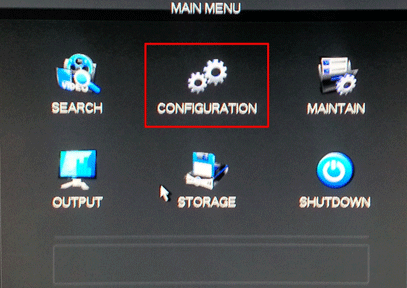
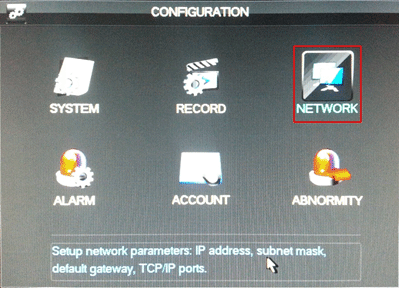
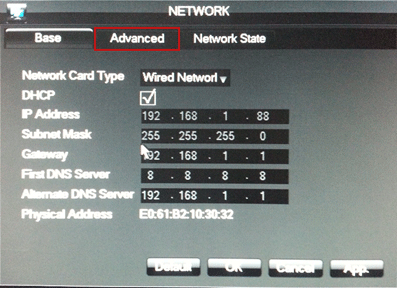

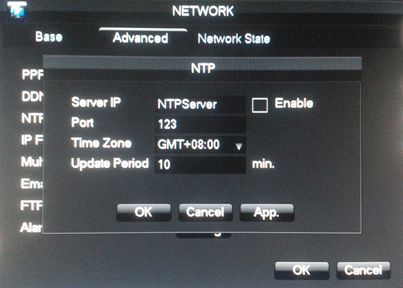
Technical Support Community
Free technical support is available for your desktops, laptops, printers, software usage and more, via our new community forum, where our tech support staff, or the Micro Center Community will be happy to answer your questions online.
Forums
Ask questions and get answers from our technical support team or our community.
PC Builds
Help in Choosing Parts
Troubleshooting
