Breadcrumbs
How to configure recording times on your WinBook DVR (D60 D70 D04 series)
Description: A quick guide on how to configure recording times on your WinBook DVR.
- Right click on anywhere in the screen to open the drop down menu, then click on Main Menu.
- Once on the login screen click on the password field to enter the password.
- Enter the default password 123456 (or the one you set) then press OK to view the Main Menu.
- Once in the Main Menu click on Configuration.
- Click Record.
- Once in the record menu, click Record Plan.
- Click Set.
- This menu allows you to set the time, day and trigger for when you want your DVR to record.
- Regular is always recording.
- MD is Motion Detection and will only record when it detects motion.
- Alarm will record when a predetermined event set in the alarm menu is triggered.
- After you have made your changes to that camera click App then OK.
- Once you are satisfied with changing each camera for their individual recording times and triggers, click App and OK.
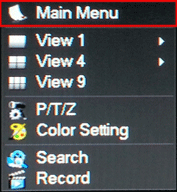
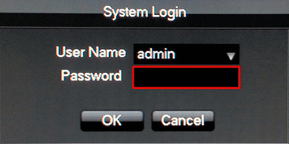
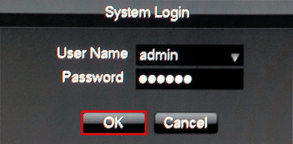
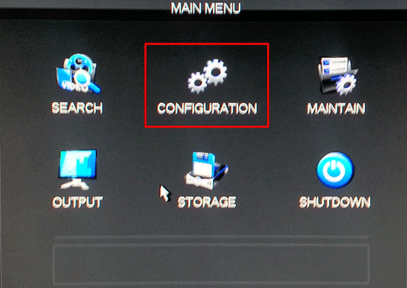
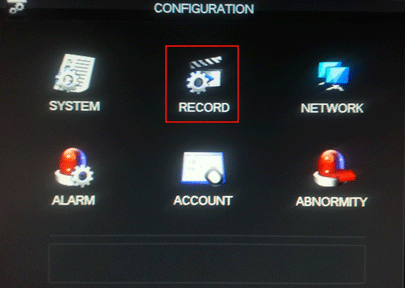
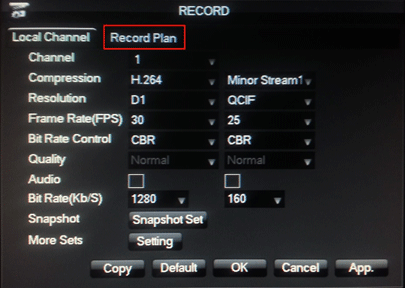
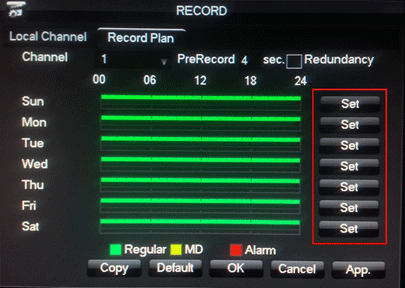
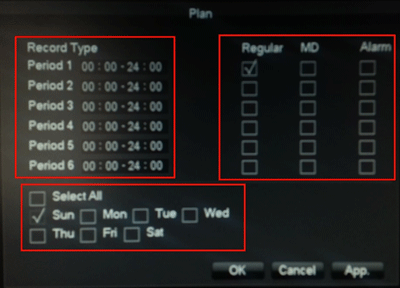
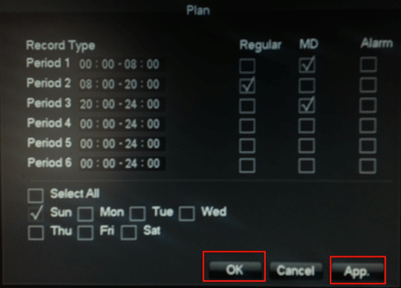
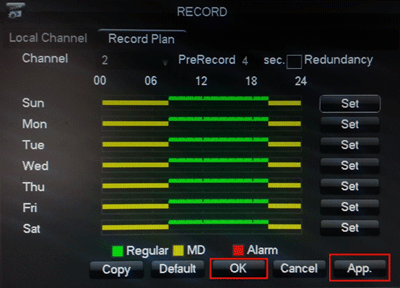
Technical Support Community
Free technical support is available for your desktops, laptops, printers, software usage and more, via our new community forum, where our tech support staff, or the Micro Center Community will be happy to answer your questions online.
Forums
Ask questions and get answers from our technical support team or our community.
PC Builds
Help in Choosing Parts
Troubleshooting
