Breadcrumbs
How to export Settings in ESET Cyber Security for Mac
Description: ESET Cyber Security is ESET's anti virus for Mac computers. If you wish to move your settings from your old computer to your new computer. This article will show you how to export those settings.
- Click on the ESET icon on the navigation bar at the top of the screen.
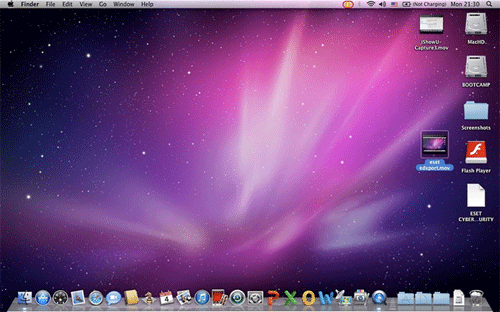
- Select Open ESET Cyber Security.
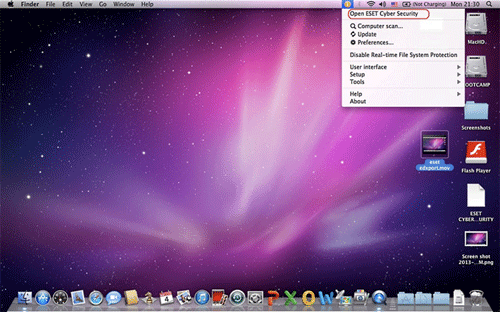
- Select Setup from the menu on the left hand side. Once there, click on Import and export settings.
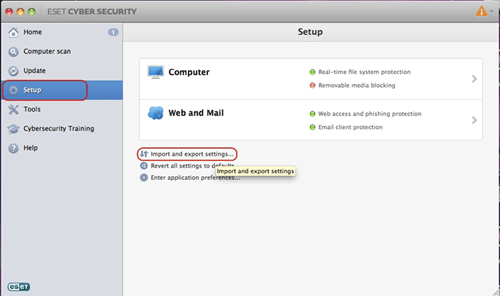
- Click on Export settings then click on Browse.
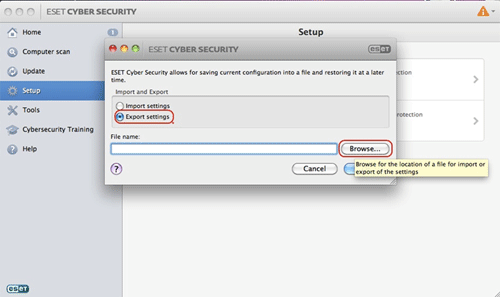
- Name your file, select desktop or desired location then click Save.
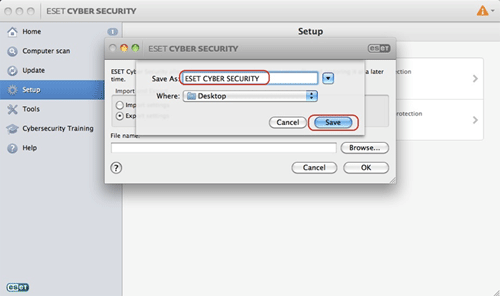
- Click OK.
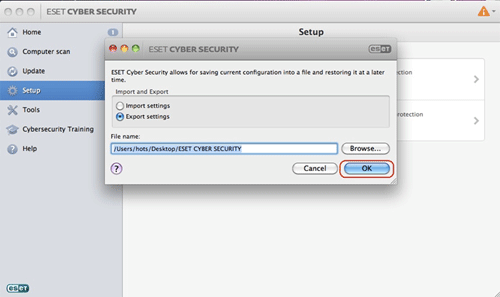
Technical Support Community
Free technical support is available for your desktops, laptops, printers, software usage and more, via our new community forum, where our tech support staff, or the Micro Center Community will be happy to answer your questions online.
Forums
Ask questions and get answers from our technical support team or our community.
PC Builds
Help in Choosing Parts
Troubleshooting
