Breadcrumbs
How to use Windows 8 Compatibility Mode to run Older Programs
Description: Some programs may not run properly, or launch at all, if they are not compatible with your operating system. These steps will help you to try and get the software working.
- Right click on the program icon that you have installed and select Troubleshoot compatibility.
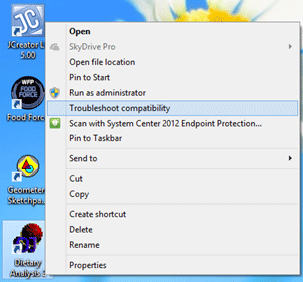
- Select Try recommended settings. The computer will attempt to find the best solution to run your software.

- Once the computer runs a test on the software, click on Test the program to see if it works.
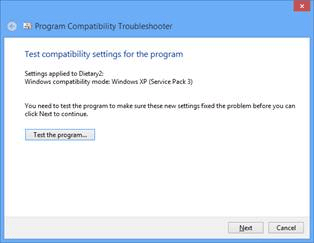
If your program is working like it should click Yes, save these settings for this program. This will keep the program running in working condition for you and anyone else that uses the computer. If the software did not work for you, click No, try again using different settings and try the other settings and test the program again.
Please note that this process will not work for all programs or software.
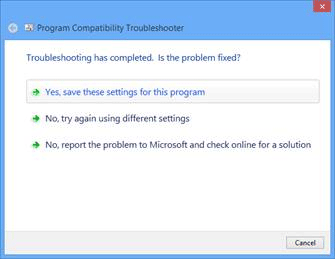
- On this screen you can just click on Close the troubleshooter if the software is working for you, otherwise, if can click on Explore additional options for some suggestions from Microsoft.
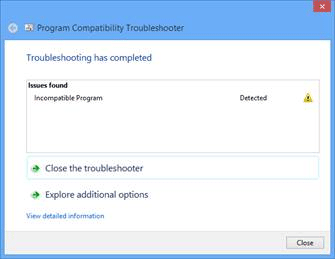
You can manually change or set compatibility settings by right-clicking on the application and selecting properties. Click on the Compatibility tab and select the options that necessary for the program to run properly. Some of the more common options that you can try that may be required for older applications are Run this program in compatibility mode for: Windows XP and Run this program as an administrator. - The XP compatibility option often makes the difference when running setup (installing older applications), by reporting a valid Windows OS version to the application.
- The administrator option is sometimes needed when a program must be able to create or update files or registry information that would be restricted by User Access Control or other security settings.
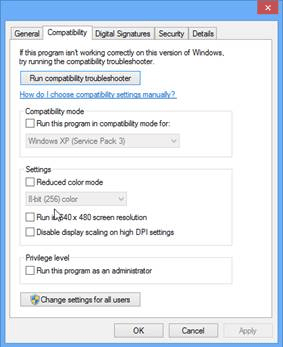
Technical Support Community
Free technical support is available for your desktops, laptops, printers, software usage and more, via our new community forum, where our tech support staff, or the Micro Center Community will be happy to answer your questions online.
Forums
Ask questions and get answers from our technical support team or our community.
PC Builds
Help in Choosing Parts
Troubleshooting
