Ubuntu Overview for PowerSpec N106
Description: This is an overview of Ubuntu on the PowerSpec N106 desktop. This article will show you how to navigate Ubuntu and run basic tasks and give you some basic knowledge about how Ubuntu works so you can fully enjoy it on your PowerSpec computer.
- Ubuntu has a very similar look to Windows in terms of how to navigate the Operating System. The task bar is located on the left hand side, but the interface is still the same. The start button at the upper left corner which has access to all the apps installed on the computer. The start button also has the ability to do an online search for information, links, and other applications. The entire computer can be controlled right from the start button like in Windows.
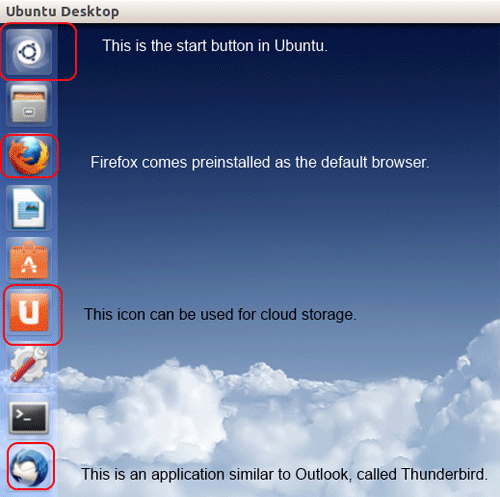
- Ubuntu has thousands of applications that can be installed right from the Ubuntu software center, which is similar to the App store for iPhone or Android.

- This is the Ubuntu software center icon, once clicked on the program will launch and any application compatible with the computer and Operating System version.
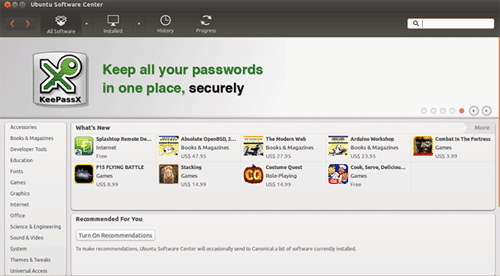
- There are a number of different ways to search for an application. The search box at the top is a popular way to find a program if the name is known. Another option is to search through the listed categories and find any application that sounds like it could be useful or fun.
- Mac users will really enjoy this; the System Settings has a very similar layout to Apple's Mac OS X.
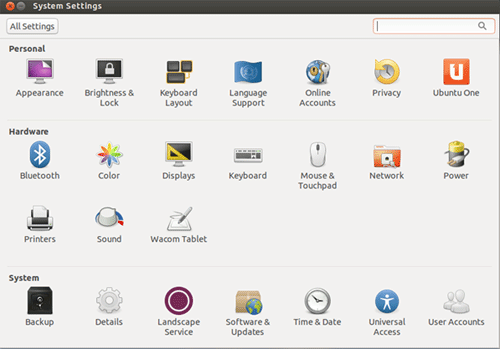
- Each category is broken into easy to navigate sections and allows for total control by the user to completely make Ubuntu your personal OS.
- Everything else is still fairly similar to Windows, there are still updates that run to make sure the computer is at its most stable condition, websites can still be searched like YouTube and Facebook, and Documents can still be written just like they would be in Windows. The main difference is Ubuntu uses less system resources, allowing the computer to run faster even as it gets older.
Technical Support Community
Free technical support is available for your desktops, laptops, printers, software usage and more, via our new community forum, where our tech support staff, or the Micro Center Community will be happy to answer your questions online.
Forums
Ask questions and get answers from our technical support team or our community.
PC Builds
Help in Choosing Parts
Troubleshooting

