Breadcrumbs
How to install Java in Internet Explorer 9
Description: This technical article will show how to download and install Java so that it can be used in Internet Explorer 9.
- Download the Java installer from http://www.java.com/en/download/. This should be done in Internet Explorer 9 for the purposes of this guide.
- When prompted, click on Save on the bar at the bottom of the screen. After the download completes, another bar should appear in the same place. Click on Run. If a User Account Control window appears, click Yes.
- Once the Java Installer window appears, close all of your Internet Explorer windows. Make sure there aren't any that are minimized.
- Click on Install. The installation should begin.
- Allow the installation to complete, and click on Finish when it appears. Now your Internet Explorer 9 will have Java installed.
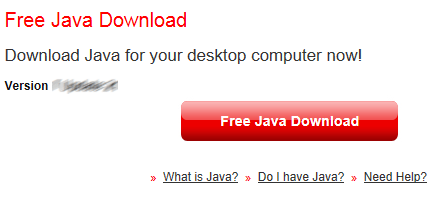


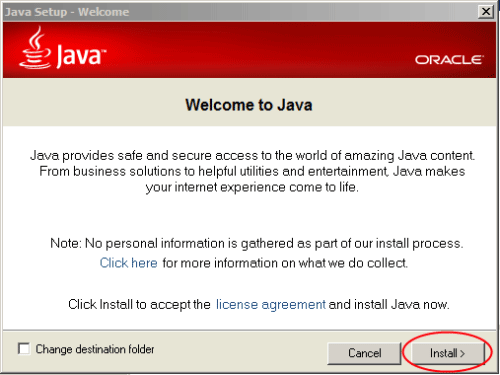
Technical Support Community
Free technical support is available for your desktops, laptops, printers, software usage and more, via our new community forum, where our tech support staff, or the Micro Center Community will be happy to answer your questions online.
Forums
Ask questions and get answers from our technical support team or our community.
PC Builds
Help in Choosing Parts
Troubleshooting
