Breadcrumbs
How to change the Screen Unlock Method on an Android Tablet
Description: This guide shows how to change how the tablet is unlocked from swiping to off, face unlock, pattern, pin, or password and an explanation of each.
- Touch the All Apps Key.
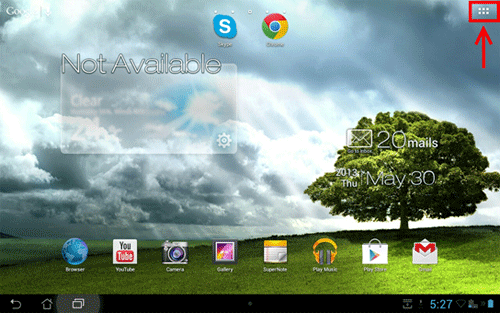
- Touch Settings.
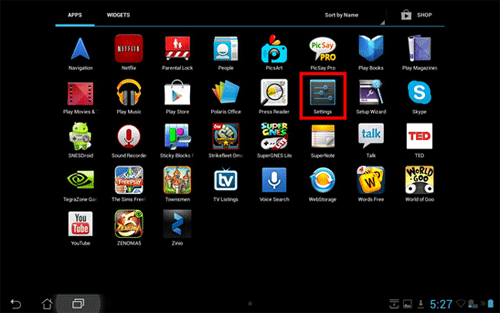
- Touch Security on the left pane.

- Touch Screen Lock.
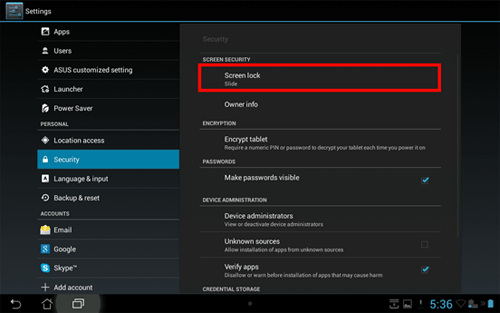
- Shown in the picture below are the options for how the screen can be unlocked.
- None will take away the swipe function entirely and the screen will come back up without having to unlock the tablet.
- Face Unlock will change the unlock function to the users face. When trying to unlock the tablet it will scan the users face.
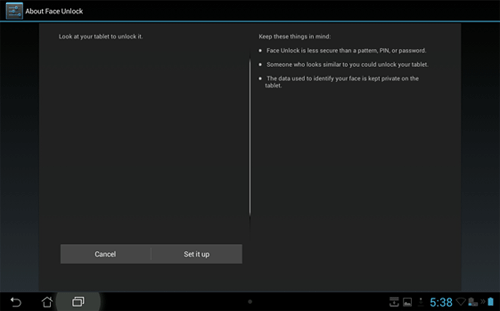
- Pattern is a password type of unlock but instead of words or numbers, it is in the form of a pattern shown in the picture below.
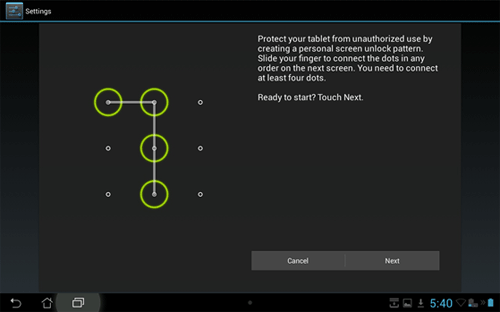
- Pin is a form of a password but with 4 numbers only, like a Credit Card pin number.
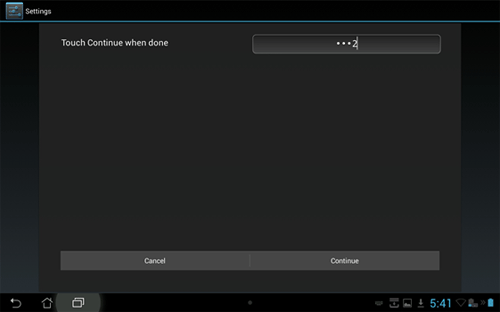
- Password will make the user put in a password when trying to unlock the tablet like logging into a computer.
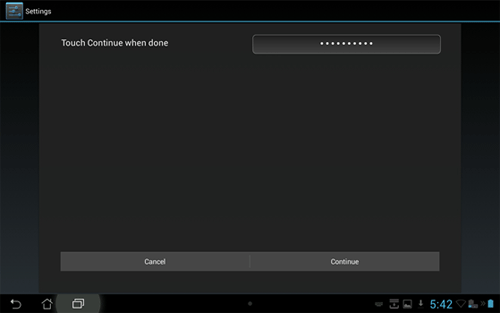
- The preferred type of unlock method may require set up. Follow the prompts with the desired method and when completed the new method for unlocking will be enabled.
Technical Support Community
Free technical support is available for your desktops, laptops, printers, software usage and more, via our new community forum, where our tech support staff, or the Micro Center Community will be happy to answer your questions online.
Forums
Ask questions and get answers from our technical support team or our community.
PC Builds
Help in Choosing Parts
Troubleshooting
