Breadcrumbs
How to add an App to the Bottom Tray of an iPad
Description: This technical article shows how to add frequently used apps to the bottom tray on an iPad for easy access.
The bottom tray of iPad can take up to 6 apps for easy access - it is set to 4 by default.
- Press and hold an app until they start shaking, then drag and drop it to the bottom tray. We will use the Settings App in this example.
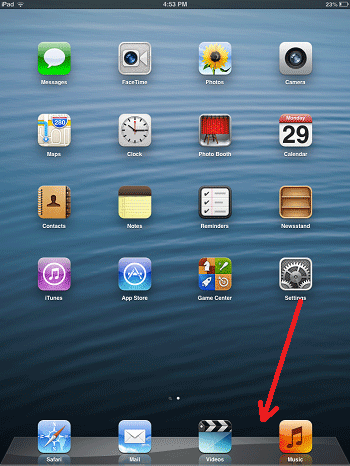
- Press the Home button to keep it in the tray. You can do this for all apps and you can also edit the tray to suit your preference.
- The Settings app has now been moved to the app tray at the bottom of the iPad.
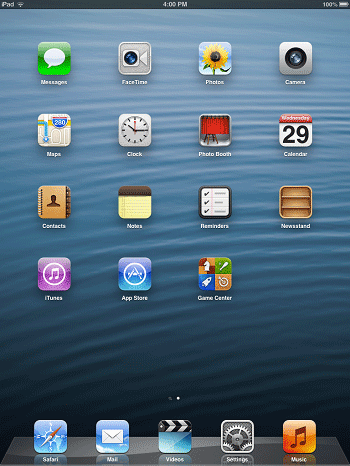
Technical Support Community
Free technical support is available for your desktops, laptops, printers, software usage and more, via our new community forum, where our tech support staff, or the Micro Center Community will be happy to answer your questions online.
Forums
Ask questions and get answers from our technical support team or our community.
PC Builds
Help in Choosing Parts
Troubleshooting
