Breadcrumbs
How to mount an ISO file in Windows 8
Description: The following support document explains how to mount an .ISO image file in Windows 8.
- Right-click on the .ISO file and click Properties.
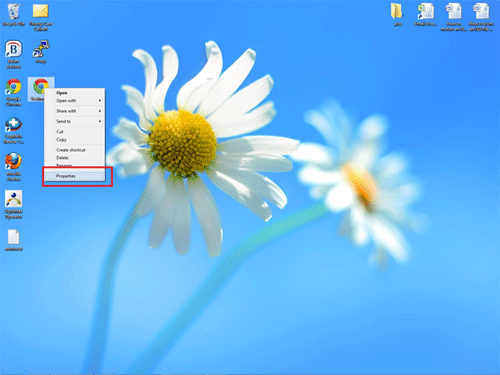
- In the General tab, click Change.
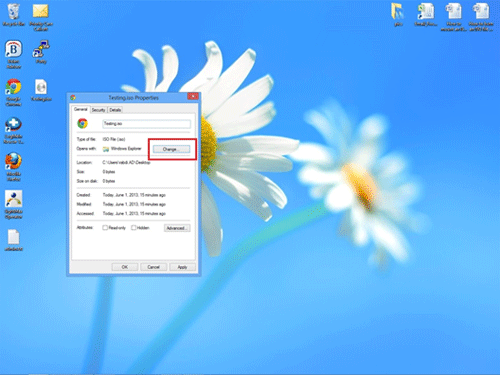
- From the list, select (by clicking) Windows Explorer. Then, click Apply then OK.
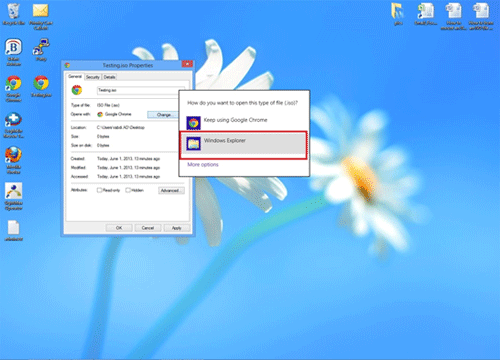
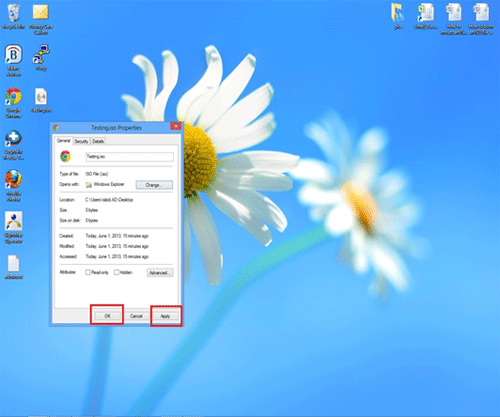
- At this point, right-click on the .ISO file and click Mount.
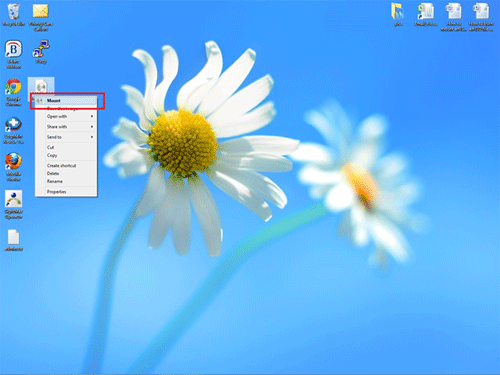
- The contents of the .ISO image file will open with Windows Explorer. You can now look for a setup.exe file or look within Computer to see the .ISO image mounted in a virtual drive.
Technical Support Community
Free technical support is available for your desktops, laptops, printers, software usage and more, via our new community forum, where our tech support staff, or the Micro Center Community will be happy to answer your questions online.
Forums
Ask questions and get answers from our technical support team or our community.
PC Builds
Help in Choosing Parts
Troubleshooting
