Breadcrumbs
How to reset Google Chrome to Default Settings
Description: This article will show you how to reset the settings on Google Chrome back to default settings.
- Open Google Chrome.

- Choose the Menu button in the top right represented by three dots, then choose Settings.
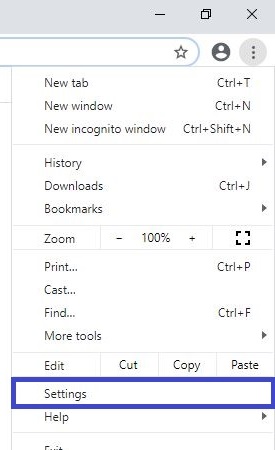
- In the column on the left choose Advanced then select Reset and clean up. Choose Restore settings to their original defaults.
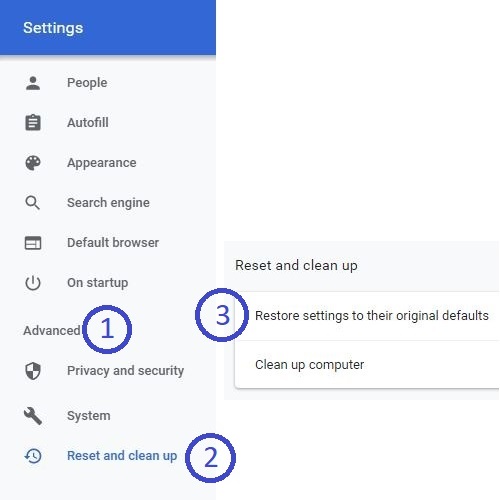
- A window for Reset settings will appear in the center of the screen. Select Reset settings to finish.
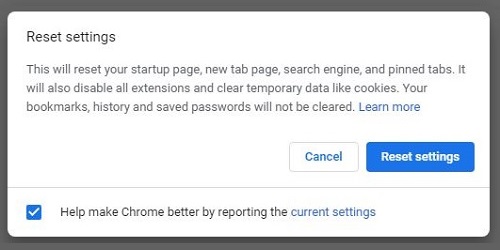
Technical Support Community
Free technical support is available for your desktops, laptops, printers, software usage and more, via our new community forum, where our tech support staff, or the Micro Center Community will be happy to answer your questions online.
Forums
Ask questions and get answers from our technical support team or our community.
PC Builds
Help in Choosing Parts
Troubleshooting
