Breadcrumbs
How to add a User on an Android Tablet
Description: A guide on adding another user on an Android Tablet.
- Touch the All Apps Button in the top right hand corner.
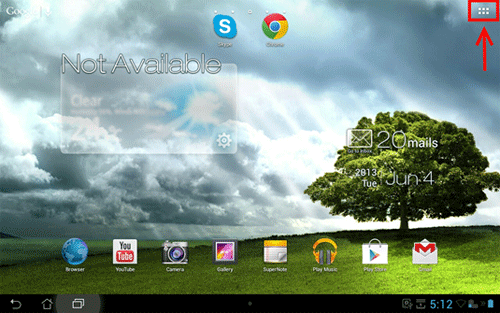
- Touch Settings.
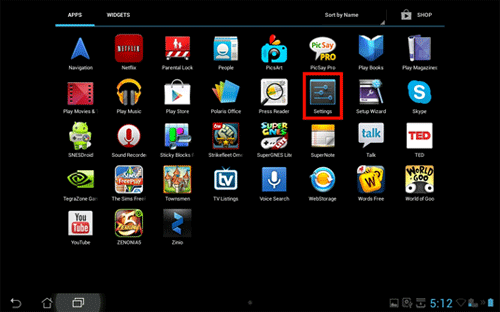
- Touch Users on the left pane.
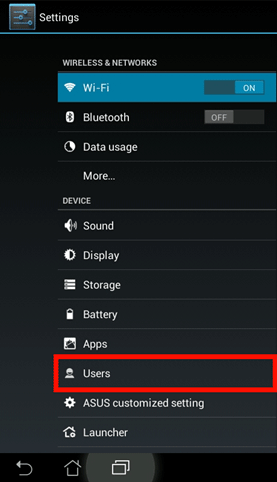
- Touch Add User.
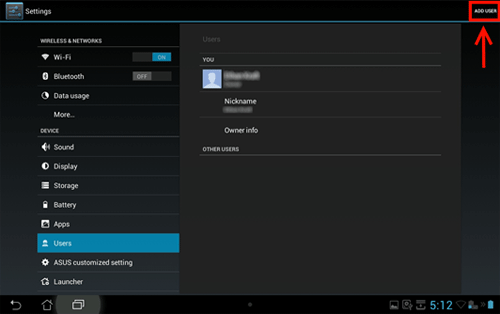
- Touch OK on the prompt to confirm adding the user.
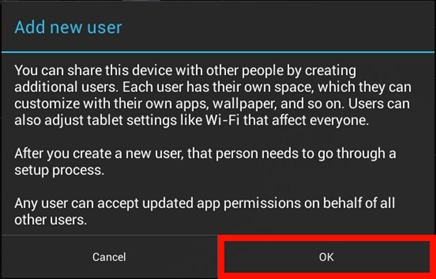
- If the other user is available or the information to set the tablet up is available, touch Set up Now. If the setup process can't be completed, touch Not Now.
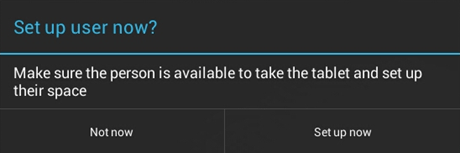
- If Set Up now was selected follow the prompts to set up the new user. Once completed the new user will be ready to use the tablet.
- If not now was selected the new user will be able to set the tablet up the first time logging in.
- When the addition of the user is completed, the new User will appear in Users as shown below.
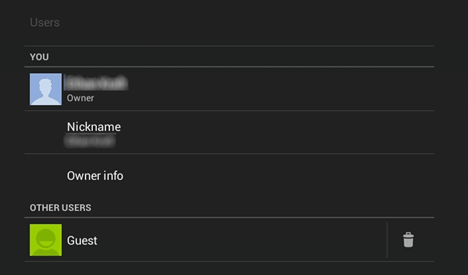
Technical Support Community
Free technical support is available for your desktops, laptops, printers, software usage and more, via our new community forum, where our tech support staff, or the Micro Center Community will be happy to answer your questions online.
Forums
Ask questions and get answers from our technical support team or our community.
PC Builds
Help in Choosing Parts
Troubleshooting
