Breadcrumbs
How to compress a File or Folder in Windows 8
Description: Shows how to zip or compress a file or folder.
- Press the Windows Key and the Letter E on the keyboard to go to open the File Explorer.
- Browse to the location of the file or folder that needs to be compressed and then click on it once.
- Select the Share tab from the top of the File Explorer window and then click on Zip.
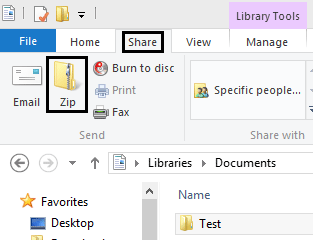
- The file or folder will now be in a compressed zipped folder.
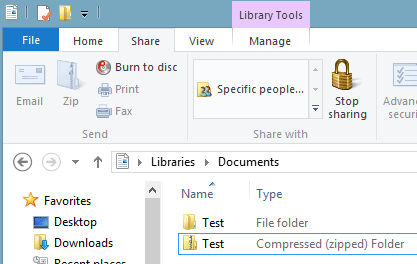
Technical Support Community
Free technical support is available for your desktops, laptops, printers, software usage and more, via our new community forum, where our tech support staff, or the Micro Center Community will be happy to answer your questions online.
Forums
Ask questions and get answers from our technical support team or our community.
PC Builds
Help in Choosing Parts
Troubleshooting
