Breadcrumbs
How to flush your DNS Cache in Windows 8
Description: This article will show you how to flush your DNS Cache in Windows 8.
- Press the Windows key on your keyboard and the letter X, then choose the option for command prompt (admin).
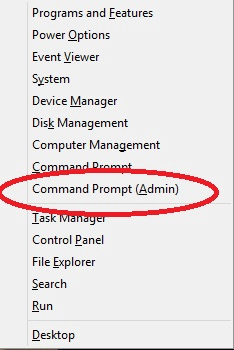
- Once command prompt admin is open, enter in the following command: ipconfig /flushdns .
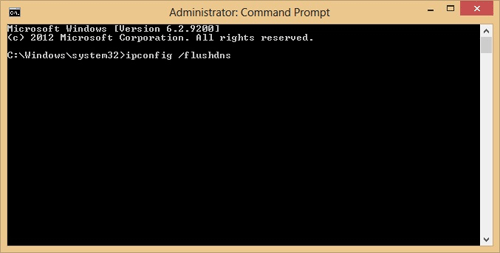
- When the procedure is complete you will receive the following confirmation:
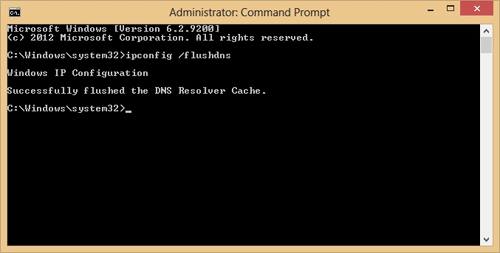
Congratulations, you have successfully flushed the DNS Cache in Windows 8.
Technical Support Community
Free technical support is available for your desktops, laptops, printers, software usage and more, via our new community forum, where our tech support staff, or the Micro Center Community will be happy to answer your questions online.
Forums
Ask questions and get answers from our technical support team or our community.
PC Builds
Help in Choosing Parts
Troubleshooting
