Breadcrumbs
How to enable or disable a Touch Screen in Windows 8
Description: This article will show you how to turn on or off touch capability within Windows 8.
- Press the Windows Key and the letter X on the keyboard to open the quick access menu.
- Select Control Panel from the quick access menu.
- Select Hardware and Sound.
- Select Pen and Touch.
- Select the Touch tab and check the box for Use your finger as an input device to enable the touch screen and uncheck the box to disable the touch screen.
- Select Apply and OK to save the changes.
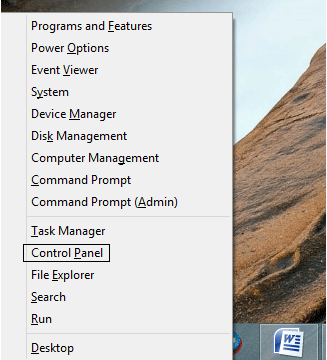
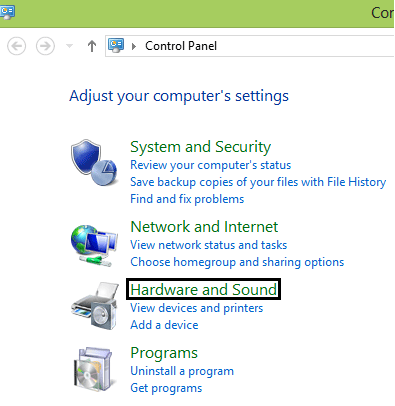
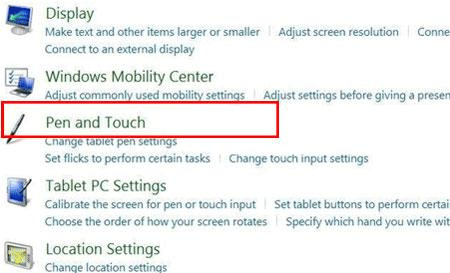
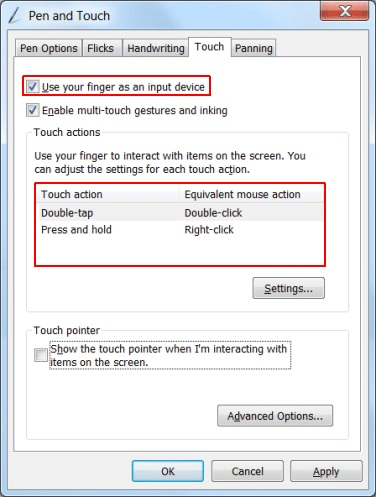
Technical Support Community
Free technical support is available for your desktops, laptops, printers, software usage and more, via our new community forum, where our tech support staff, or the Micro Center Community will be happy to answer your questions online.
Forums
Ask questions and get answers from our technical support team or our community.
PC Builds
Help in Choosing Parts
Troubleshooting
