Breadcrumbs
How to reset a Forgotten Password in Windows 8
Description: This article will show you how to reset a forgotten password in Windows 8.
- If you have your computer set to automatically log in, but have forgotten your password, here is a handy trick to reset it.
- Hold down the Windows key and the letter X, select Command Prompt (Admin) and open it.
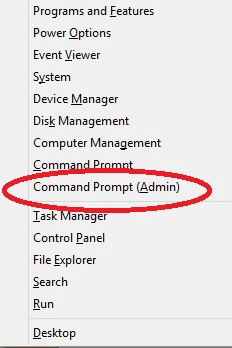
- Now type Net User to get a list of users on this pc.
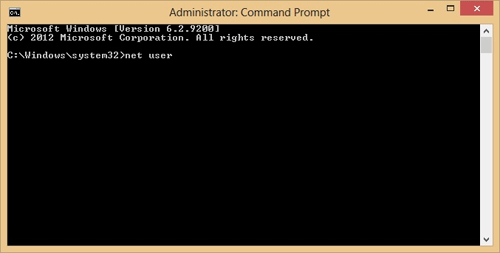
- Once you receive the list type in Net User (the name of the administrator) and then the new password you want, in this example we are using 123456.
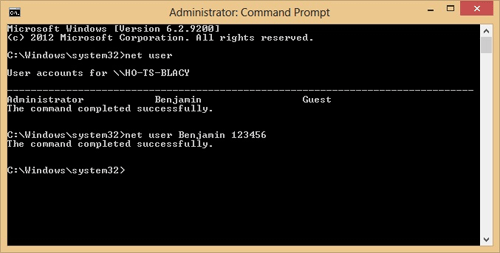
Congratulations, you have reset your password.
Technical Support Community
Free technical support is available for your desktops, laptops, printers, software usage and more, via our new community forum, where our tech support staff, or the Micro Center Community will be happy to answer your questions online.
Forums
Ask questions and get answers from our technical support team or our community.
PC Builds
Help in Choosing Parts
Troubleshooting
