Breadcrumbs
What is Time Machine
Description: This technical article will describe the basics of Apple's Time Machine program and how it can be used for backups.
Time Machine is Apple's proprietary program for backing up a computer running Mac OS X. It is useful for a number of reasons, including maintaining file integrity and keeping disk usage down while still maintaining a record of all recent changes to user-selected folders and files. First, we will have a look at what Time Machine can be used for.

The icon for Time Machine appears above. It is most likely located either on the Dock or in the Applications folder. In order to use Time Machine, a hard drive formatted to HFS+ must be connected either through USB, Firewire, or a network connection, such as to an Apple Time Capsule. When the hard drive is first connected to the computer, if Time Machine has not already been configured, it will open a dialog box asking whether it should use the newly attached drive as a backup. If Use as Backup Disk is clicked, Time Machine will create a complete copy of the computer and store it on the backup disk. From this point on, Time Machine will make a note of any changes to files, and will allow either wholesale restoration, or restoration of specific files.
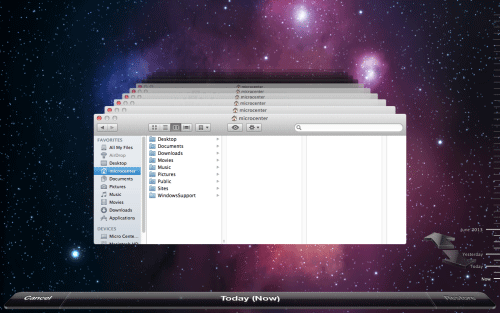
Once Time Machine is opened, you should see a screen similar to the one above. On the right side of the screen is a timeline containing all of the backup images that Time Machine currently has for the computer. Using the arrows next to this timeline or by clicking on the timeline itself, older and newer backup images can be accessed, allowing for restoration of files. Additionally, in the center, there are a number of Finder windows, each relating to a particular backup image. By navigating through the window of the relevant backup image, users can easily see what the computer looked like at a given point in time.
It's worth noting that Time Machine will make a backup image of the computer every hour as long as its backup disk is connected to the computer. However, hourly backup images are only available for the last 24 hours, while daily backup images are available for the last month, and weekly backups are available beyond that, but Time Machine will begin deleting the oldest images after the backup disk reaches full capacity.
Technical Support Community
Free technical support is available for your desktops, laptops, printers, software usage and more, via our new community forum, where our tech support staff, or the Micro Center Community will be happy to answer your questions online.
Forums
Ask questions and get answers from our technical support team or our community.
PC Builds
Help in Choosing Parts
Troubleshooting
