Breadcrumbs
How to create a Screenshot in Mac OS X
Description: This technical article will describe how to use the Grab utility to create a screenshot in the Mac OS X operating system.
- Open the Applications folder, then locate and open the Utilities subfolder.
- Click on the Grab icon.

- From the menu bar at the top of the screen, select Capture, then select a method of Screen capture.
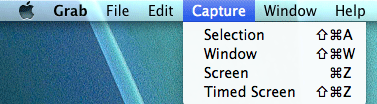
- Save the screenshot as a TIFF image by naming the file and selecting a location from the dropdown menu, then clicking on the blue Save button.
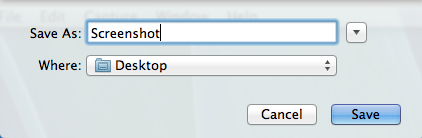
Technical Support Community
Free technical support is available for your desktops, laptops, printers, software usage and more, via our new community forum, where our tech support staff, or the Micro Center Community will be happy to answer your questions online.
Forums
Ask questions and get answers from our technical support team or our community.
PC Builds
Help in Choosing Parts
Troubleshooting
