Breadcrumbs
How to get Outlook Calendar Meeting Requests on iPad, iPod, or iPhone
Description: This technical article shows how to get Outlook Calendar Meeting Requests on iPad, iPod, or iPhone.
First you want to set up an account on your iPhone, iPad or iPod and ensure that you have the calendar option turned on.
- Open Outlook and select New Items >> Appointment.

- Enter a Subject, Location, Date & Time for the event and message (optional). Click on Invite Attendees.
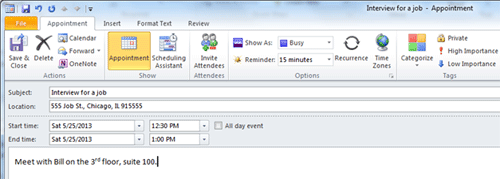
- Enter the email address that matches your portable device into the TO field (you may enter more than one email).
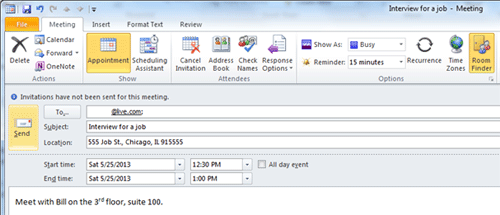
- This is what the calendar reminder will look like on your computer.
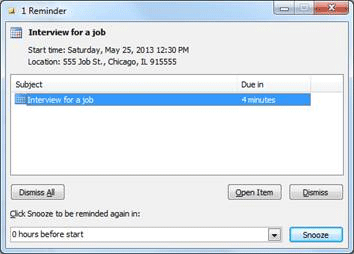
- This is what the reminder would look like on your portable device.
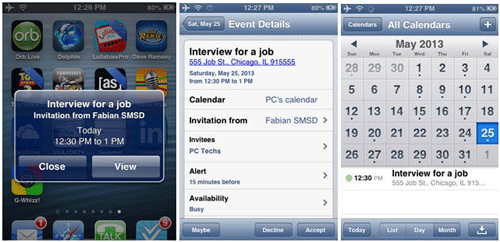
Technical Support Community
Free technical support is available for your desktops, laptops, printers, software usage and more, via our new community forum, where our tech support staff, or the Micro Center Community will be happy to answer your questions online.
Forums
Ask questions and get answers from our technical support team or our community.
PC Builds
Help in Choosing Parts
Troubleshooting
