Breadcrumbs
How to add a Legacy Hardware Device in Windows 8
Description: This article will show you how to add a legacy hardware device in Windows 8.
- First, open the Device Manager by holding down the Windows key on your keyboard and pressing the X key. In the menu that appears in the lower left corner, click
Device Manager.
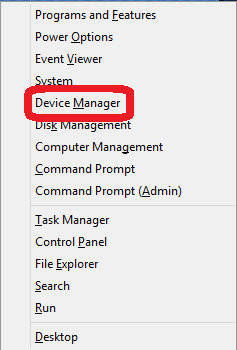
- Click on the Action menu at the top of the window, and then click Add Legacy Hardware.
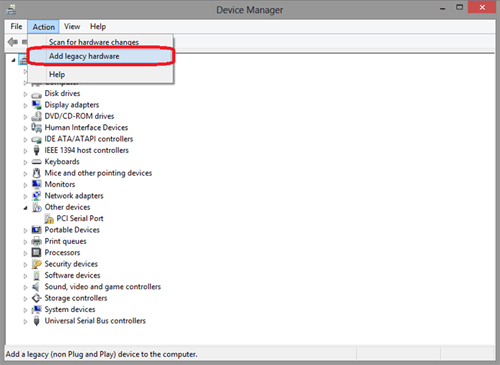
- When the wizard appears, click Next.
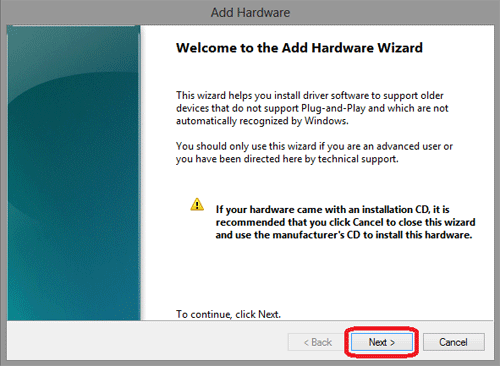
- In most cases, choosing the option to Search for and install the hardware automatically is the best choice. Select this option and click Next. If this option fails, choose the option to Install the hardware that I manually select from a list, click Next and follow the instructions.
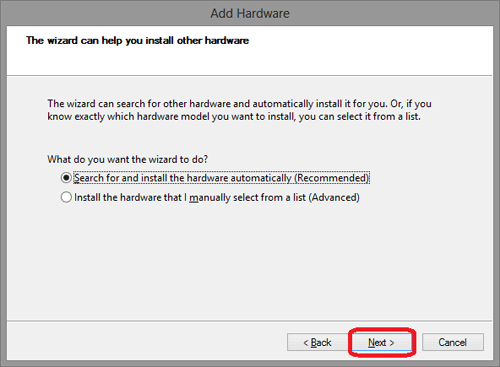
Technical Support Community
Free technical support is available for your desktops, laptops, printers, software usage and more, via our new community forum, where our tech support staff, or the Micro Center Community will be happy to answer your questions online.
Forums
Ask questions and get answers from our technical support team or our community.
PC Builds
Help in Choosing Parts
Troubleshooting
