Breadcrumbs
How to show Saved Passwords in Firefox
Description: This article shows how to view a list of saved passwords.
- Open Firefox and click on the Firefox menu in the upper left corner of the browser and then select Options.
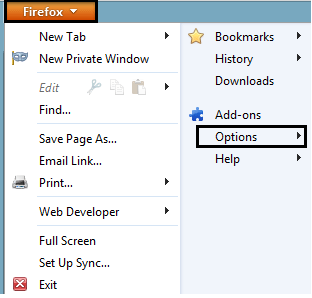
- In the Options window, select the Security tab and then select Saved Passwords.
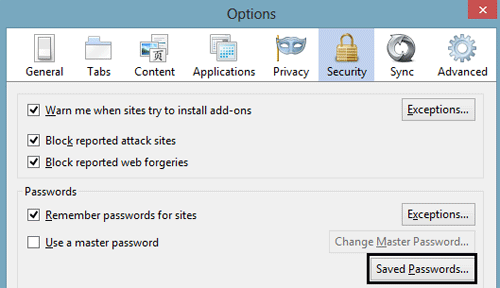
- A list of websites with saved passwords will be shown. Select Show Passwords at the bottom and then select Yes to confirm.
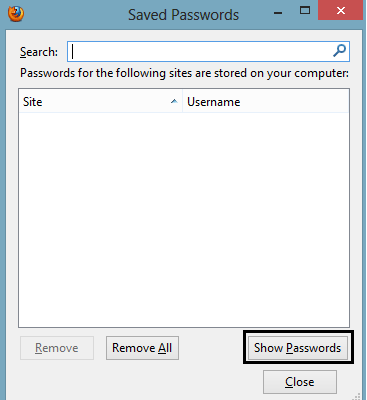
- There will now be a column added that shows the saved passwords and the show passwords option will now say Hide Passwords.
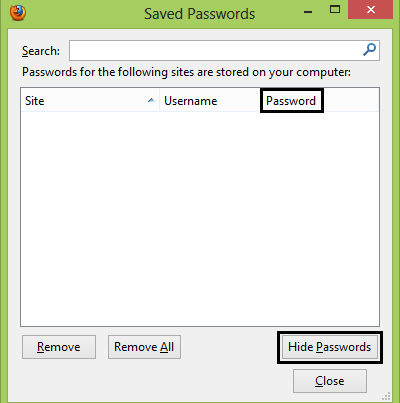
Technical Support Community
Free technical support is available for your desktops, laptops, printers, software usage and more, via our new community forum, where our tech support staff, or the Micro Center Community will be happy to answer your questions online.
Forums
Ask questions and get answers from our technical support team or our community.
PC Builds
Help in Choosing Parts
Troubleshooting
