Breadcrumbs
How to create a Windows Explorer Search Shortcut
Description: This article shows how to create a search shortcut icon.
- Right click on the Desktop and select New then select Shortcut.
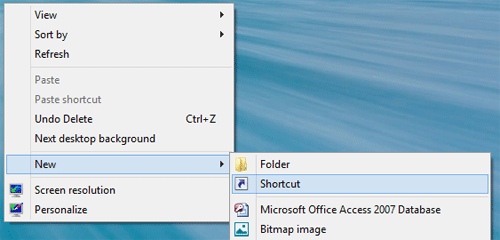
- Type in %SystemRoot%\explorer.exe search-ms: in the box and click Next to continue.
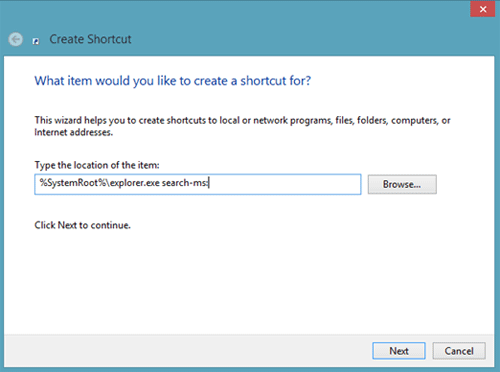
- Name the shortcut Search and click Finish.
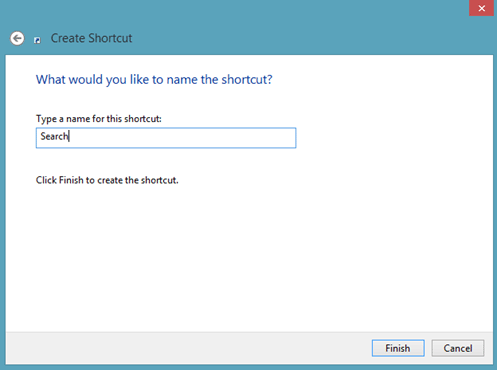
- There will be a Search shortcut on the desktop. Right click on it and select Properties. Then select Change Icon.
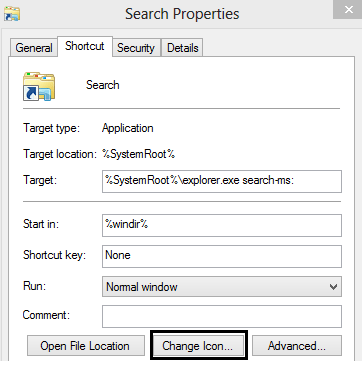
- In the Look for icons in this file: box type in C:\Windows\System32\imageres.dll and then press Enter.
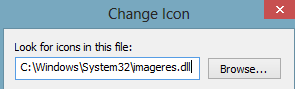
- Select an icon from the list and click OK. After clicking OK the Properties window will still be showing. Click OK again on the Properties window.
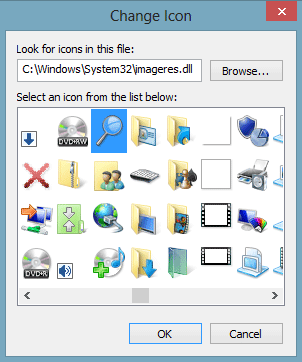
- The desktop will now have a Search shortcut with the icon selected in the previous step. The shortcut can be used to search for files on the computer.

Technical Support Community
Free technical support is available for your desktops, laptops, printers, software usage and more, via our new community forum, where our tech support staff, or the Micro Center Community will be happy to answer your questions online.
Forums
Ask questions and get answers from our technical support team or our community.
PC Builds
Help in Choosing Parts
Troubleshooting
