Breadcrumbs
How to add a Bookmarks Widget to the Home Screen on an Android Jelly Bean 4.2 Tablet
Description: This guide will show how to add bookmarks from an internet browser onto the Android home screen page.
- Click the All Apps button at the top right corner of the screen.
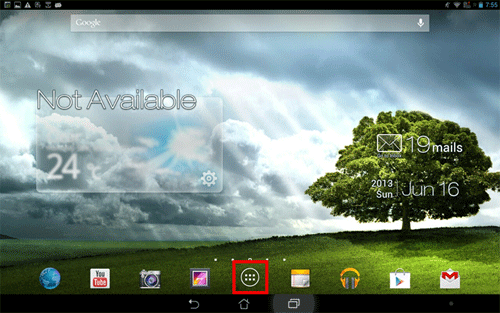
- Tap Widgets at the top left corner.

- Swipe to the left until you see Bookmarks shown in the pictures below.
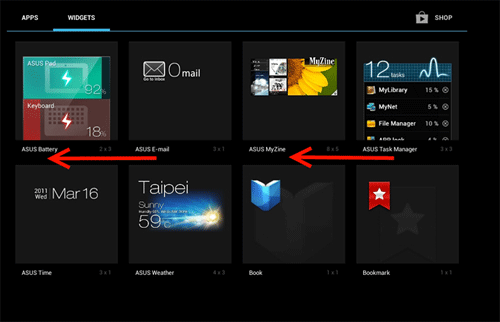
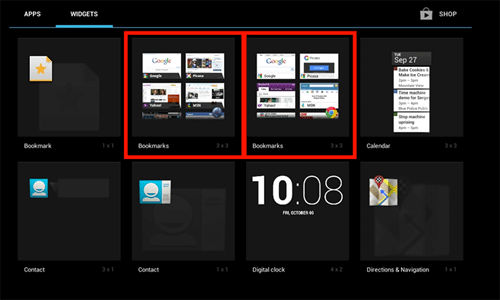
- Tap and hold the Bookmarks icon until the Home screen shows.
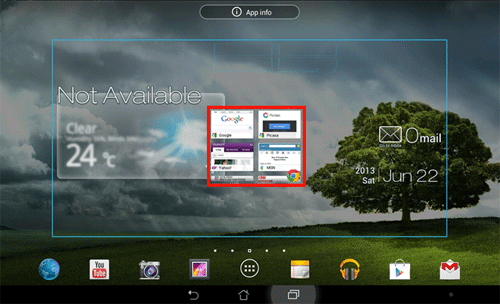
- Then the Widget can be moved to the location and page preferred. To change the page, move the Widget to the left or right side of the screen shown in the two pictures below.
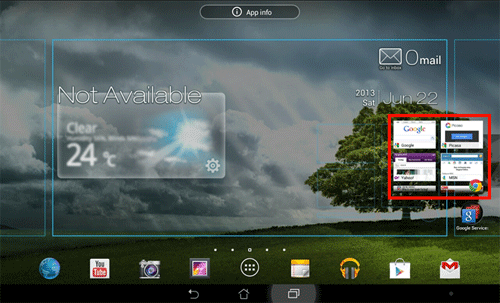
- When the location preferred has been found. Let go of the icon and the Bookmarks will appear.
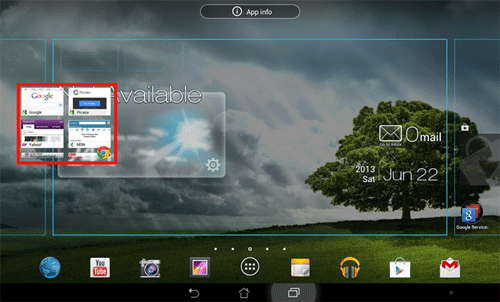
Technical Support Community
Free technical support is available for your desktops, laptops, printers, software usage and more, via our new community forum, where our tech support staff, or the Micro Center Community will be happy to answer your questions online.
Forums
Ask questions and get answers from our technical support team or our community.
PC Builds
Help in Choosing Parts
Troubleshooting
