Breadcrumbs
How to add a New User Account in Mac OS X
Description: This technical article will show how to add a new user account in Mac OS X.
- Open System Preferences from the dock.

- Click on Users and Groups.
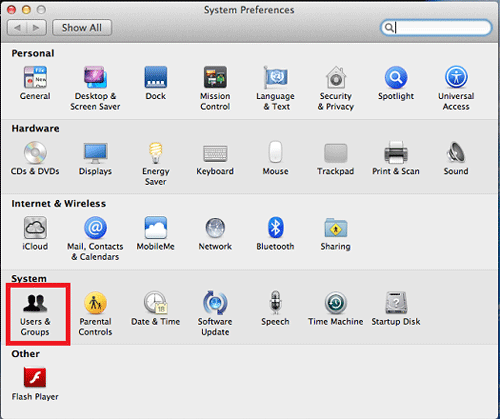
- Click the Lock from bottom left of window to make changes then click the Plus to add new user. Note: Enter password when prompted.
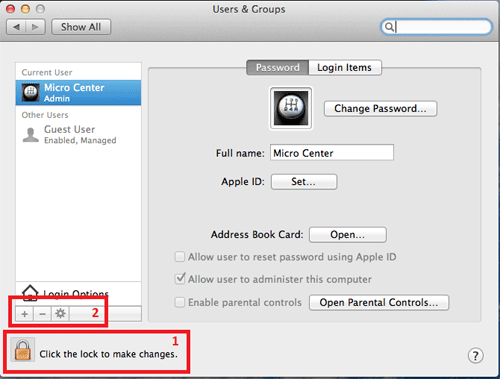
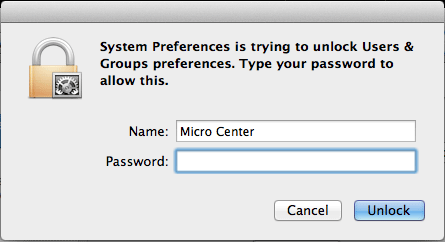
- Select account type from New Account, type name and password and click Create User. (We will use Test as an example.)
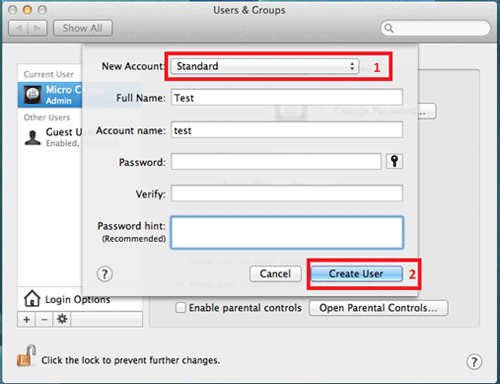
- The new account will now show under other users and ready to use.
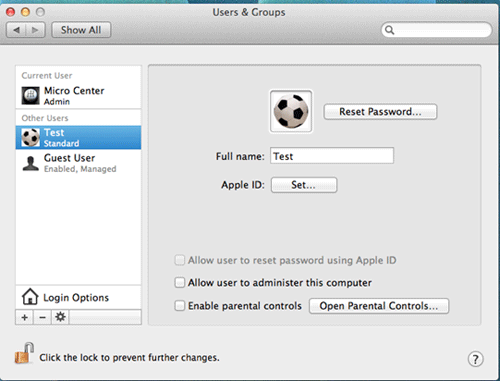
Technical Support Community
Free technical support is available for your desktops, laptops, printers, software usage and more, via our new community forum, where our tech support staff, or the Micro Center Community will be happy to answer your questions online.
Forums
Ask questions and get answers from our technical support team or our community.
PC Builds
Help in Choosing Parts
Troubleshooting
