Breadcrumbs
How to install drivers manually for Windows 7 and 8 computers
Description: This is a guide on how to install drivers manually for Windows 7 and 8 computers.
Drivers are software that instructs the pieces of hardware in how to talk to each other. Sometimes a piece of hardware isn't working the way it's supposed to. Either it's a new piece of hardware that isn't installing properly or one that was corrupted by a virus or improperly updated software. In any case sometimes it becomes necessary to install a clean copy of the drivers.
To install a clean copy of the drivers follow these directions:
- Open the Device Manager in Windows.
- Open the Start Menu.
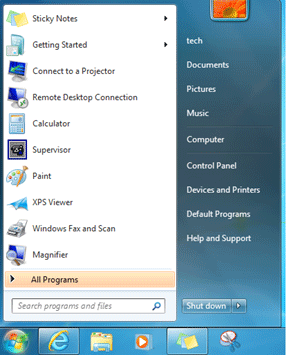
- Where it says Search programs and files, type device manager.
- Select the Device manager from the options listed.
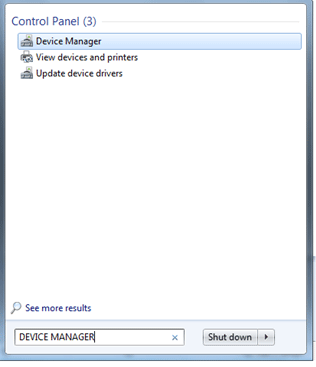
- Open the Start Screen.
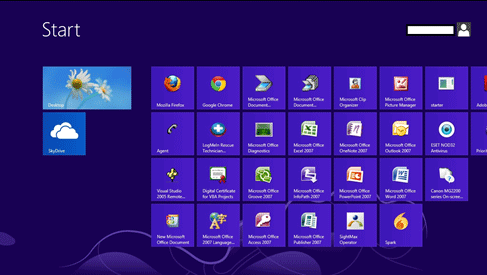
- Type device manager.
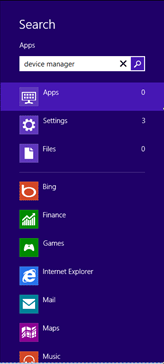
- Select Settings on the right.
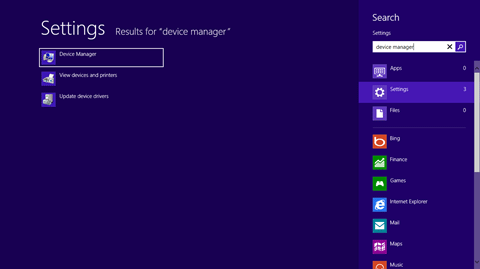
- Select Device Manager.
- Find the name of the device that needs to be reinstalled. For this example it is NVIDIA GeForce 6600.
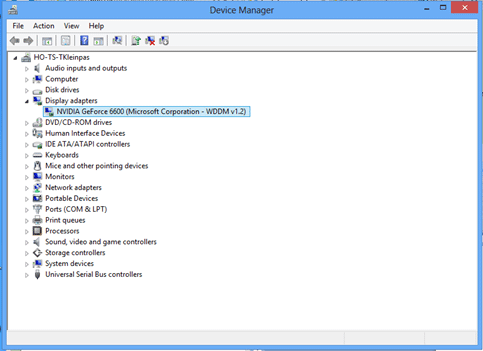
- Search for the device on the internet with the word driver at the end as well as the version of Windows on the computer.
- Select the manufacturer's website.
- Find where it offers to download the drivers.
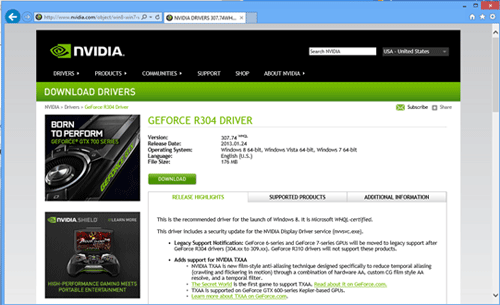
- When given the option, select Save and save it to the external media (in this example, a USB drive).
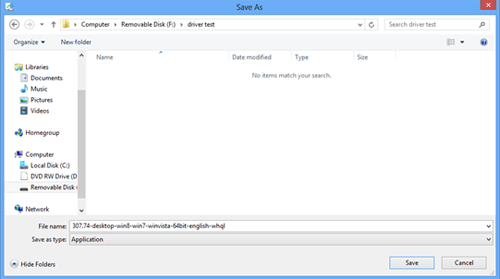
- Go back to the Device Manager. There, Right-Click on the device to install drivers.
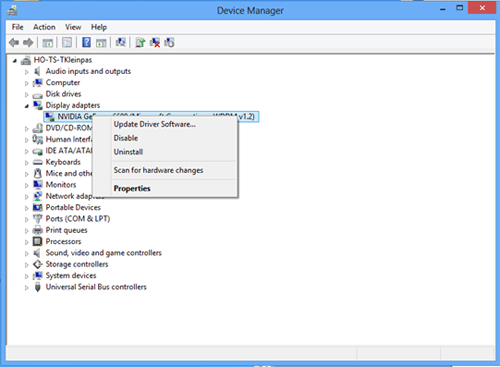
- Select Update Driver Software…
- Select Browse my computer for driver software.
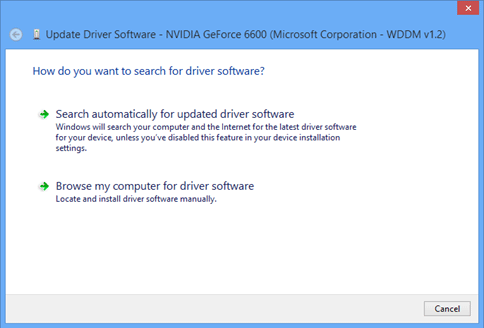
- Select the Browse button on the right.
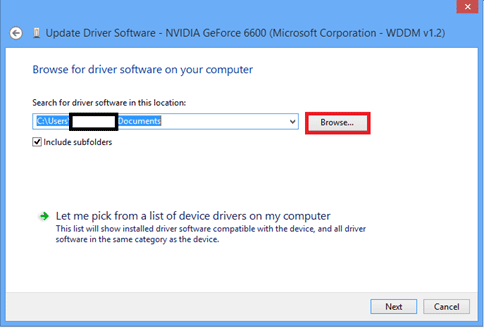
- Select the location to which the drivers were saved and then OK.
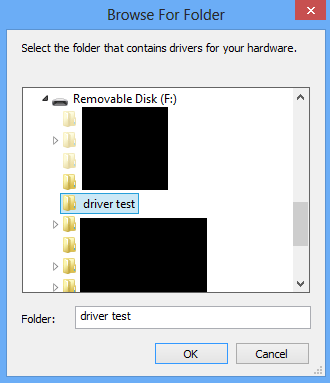
- Select Next.
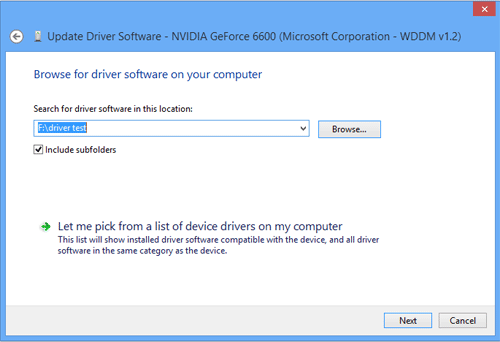
- The driver software will now install. This will put the best available version onto the computer.
For Windows 7:
For Windows 8:
Technical Support Community
Free technical support is available for your desktops, laptops, printers, software usage and more, via our new community forum, where our tech support staff, or the Micro Center Community will be happy to answer your questions online.
Forums
Ask questions and get answers from our technical support team or our community.
PC Builds
Help in Choosing Parts
Troubleshooting
