Breadcrumbs
How to install Parallels Tools to run Coherence Mode
Description: Quick guide to help run Parallels in Coherence mode. Coherence mode is a feature that runs the virtual machine to look like another application in OS X.
- With the virtual machine running, click the Parallels icon on the bottom right hand side of the window.
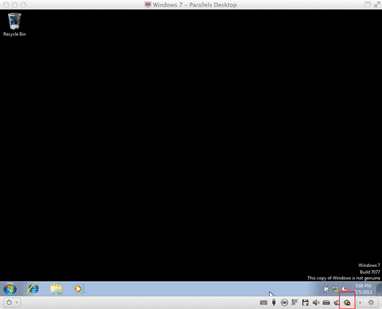
- You will see a message asking you to insert the Parallels disk, once done, press Continue.
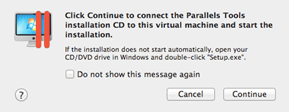
- User Account Control will ask for permission to install.
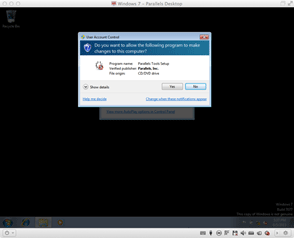
- After you accept, the installation will begin.
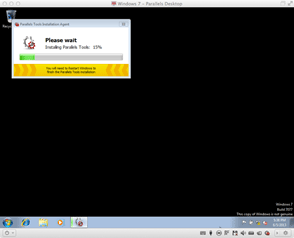
- After it finishes, you can start Coherence from the parallels menu and you will go from this:
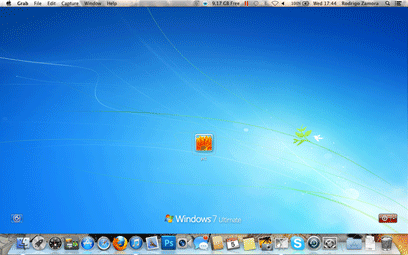
- To this:
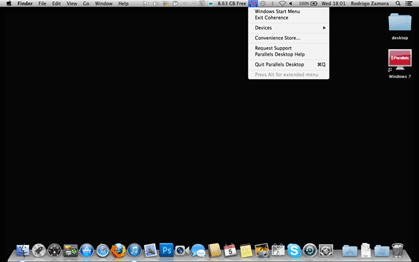
- Including a Windows Start Menu:
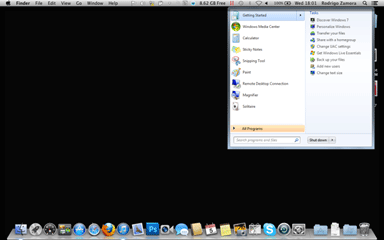
- All programs opened will now behave like they were part of OS X.
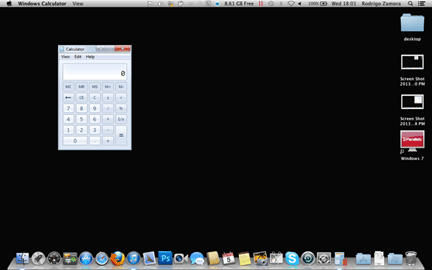
Technical Support Community
Free technical support is available for your desktops, laptops, printers, software usage and more, via our new community forum, where our tech support staff, or the Micro Center Community will be happy to answer your questions online.
Forums
Ask questions and get answers from our technical support team or our community.
PC Builds
Help in Choosing Parts
Troubleshooting
