Breadcrumbs
How to add a Search Provider to Internet Explorer 10
Description: Shows the steps of how to add different search providers.
- In Internet Explorer, click on the Tools icon and then select Internet options.
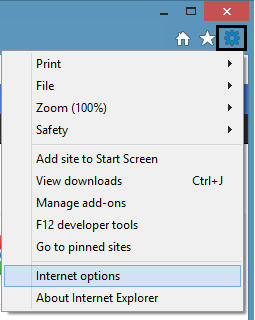
- Select the Programs tab in the Internet Options window and then select Manage add-ons.
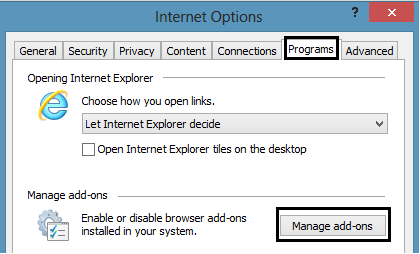
- Select Search Providers under Add-on Types and then select Find more search providers located at the bottom of the window.
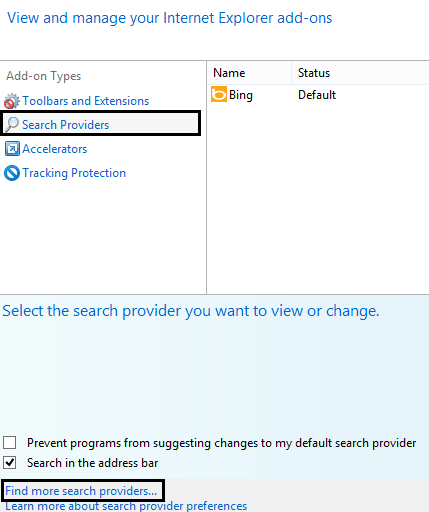
- A browser window will open with a list of available search providers. Select a search provider and then select Add to Internet Explorer.
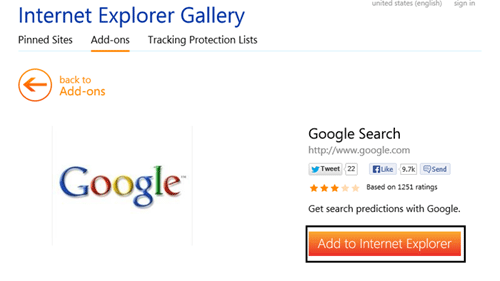
- Another box will appear asking for confirmation. There is also an option to Make this my default search provider. Click on Add to finish adding the search provider to Internet Explorer.
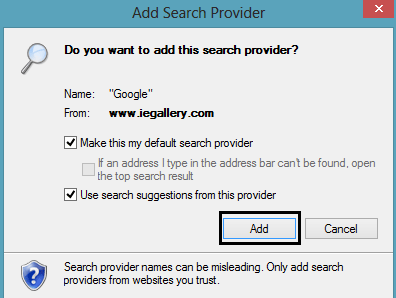
Technical Support Community
Free technical support is available for your desktops, laptops, printers, software usage and more, via our new community forum, where our tech support staff, or the Micro Center Community will be happy to answer your questions online.
Forums
Ask questions and get answers from our technical support team or our community.
PC Builds
Help in Choosing Parts
Troubleshooting
