Breadcrumbs
How to enable Charms in Windows 8
Description: This tutorial will show how to fix your Windows 8 Charms Bar if it no longer opens.
Enabling Charms
- Click on this link to download and save the .reg file.

- Press Windows Key + X. A Window like the one shown below should pop up.

- Click File Explorer > Downloads.
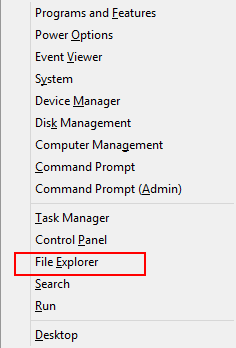
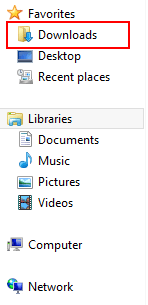
- Run the Enable_Charms_bar_hint.reg file by double clicking on it.

- Restart your machine. Your Charms Bar should now be working correctly.
Technical Support Community
Free technical support is available for your desktops, laptops, printers, software usage and more, via our new community forum, where our tech support staff, or the Micro Center Community will be happy to answer your questions online.
Forums
Ask questions and get answers from our technical support team or our community.
PC Builds
Help in Choosing Parts
Troubleshooting
