Breadcrumbs
How to set items to open with a Single Click in Windows 8
Description: This article will show how to change the default double click to a single click for opening items in Windows 8.
- From the Start Screen, use the keyboard and type in Folder Options. Windows 8 will search the computer automatically for those keywords and a Search box will appear on the right side of the screen with options to search Apps, Settings, or Files. Select Settings to view the results in that category.
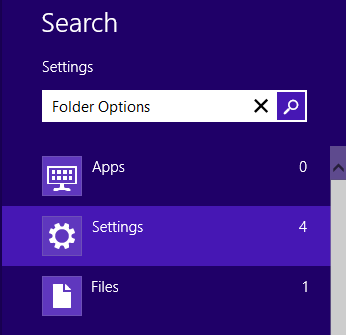
- On the left side of the screen the search results will be displayed. Click on Folder Options.

- Under the General tab in the Folder Options window, select Single-click to open an item (point to select).
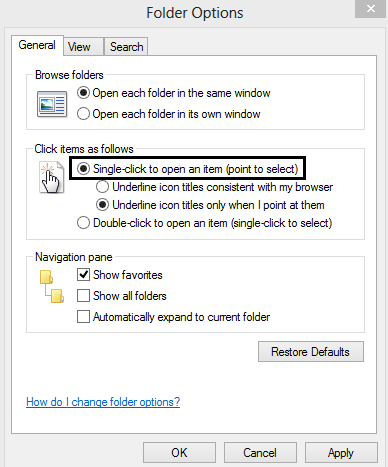
- Select Apply and OK to save the changes. The same process can be used to change a single click to a double click by selecting Double-click to open an item (single-click to select) instead.
Technical Support Community
Free technical support is available for your desktops, laptops, printers, software usage and more, via our new community forum, where our tech support staff, or the Micro Center Community will be happy to answer your questions online.
Forums
Ask questions and get answers from our technical support team or our community.
PC Builds
Help in Choosing Parts
Troubleshooting
