Breadcrumbs
How to modify View Changes and Zooming using Ease of Access Magnifier
Description: Shows how to change how much the view is zoomed in or out each time zooming is used.
- Press the Windows Key and the letter X on the keyboard to open the quick access menu.
- Select Control Panel from the quick access menu.
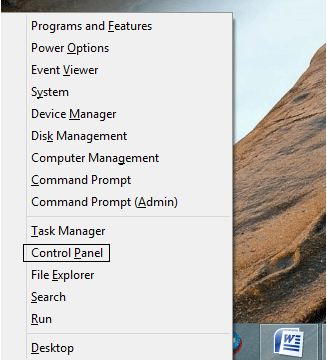
- In the Control Panel, select Ease of Access.
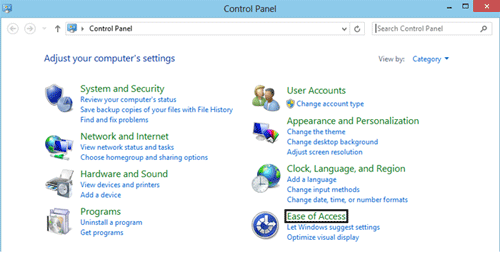
- After selecting Ease of Access, select Ease of Access Center.
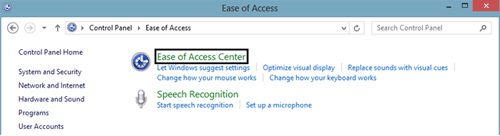
- In Ease of Access center, select Start Magnifier.
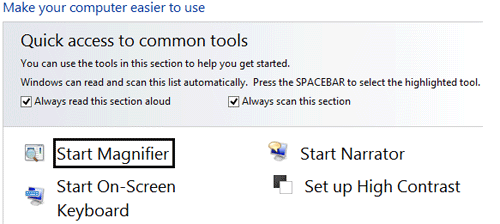
- Select the Options button to open the Magnifier options window.
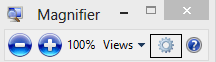
- Under the section Set how much the view changes when zooming in or out, use the slider bar to adjust the value. The view will increase or decrease by the percentage set here when zooming in and out. Click OK to save the changes.
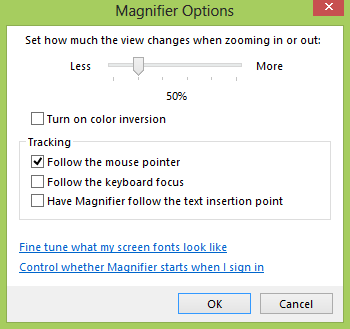
Technical Support Community
Free technical support is available for your desktops, laptops, printers, software usage and more, via our new community forum, where our tech support staff, or the Micro Center Community will be happy to answer your questions online.
Forums
Ask questions and get answers from our technical support team or our community.
PC Builds
Help in Choosing Parts
Troubleshooting
