Breadcrumbs
How to add a custom Toolbar to the Taskbar in Windows 8
Description: This article will show how to add a custom Toolbar to the Taskbar in Windows 8.
- Right-click on the desktop taskbar and select Toolbars and New toolbar.
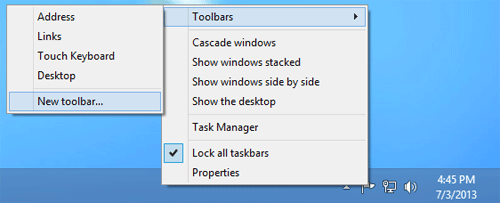
- A window will appear asking to choose a folder. Find a folder to be used as a toolbar. Folders such as music, documents, pictures, videos, and downloads are some examples but any folder can be selected. Once a folder is found, click Select Folder.
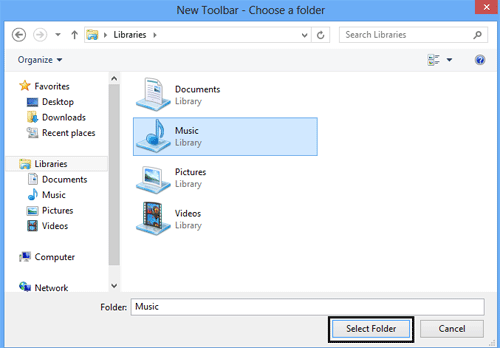
- There will now be a toolbar for the folder in the taskbar.
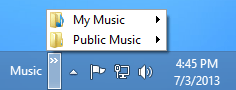
Technical Support Community
Free technical support is available for your desktops, laptops, printers, software usage and more, via our new community forum, where our tech support staff, or the Micro Center Community will be happy to answer your questions online.
Forums
Ask questions and get answers from our technical support team or our community.
PC Builds
Help in Choosing Parts
Troubleshooting
