Breadcrumbs
How to enable or disable a Network Connection in Windows 8
Description: This article will show you how to enable or disable a network connection in Windows 8. This can be useful if your computer is connecting to the internet through one method when you are preferring another.
- Hold down the Windows Key and the I key on your keyboard, and then click Control Panel.
- If you are in category view, click View network status and tasks beneath Network and Internet. If you are in list view, click Network and Sharing Center.
- In the menu on the left side, click Change adapter settings.
- Right-click the network connection you want to modify. Depending on the current status of the connection, the first option in the menu will allow you to either Enable or Disable the connection by clicking on it. Alternatively, you can left-click on the network connection and click either Enable or Disable this network device in the menu above the connections.
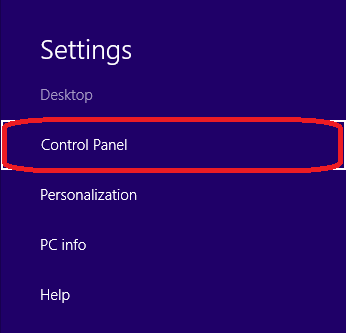
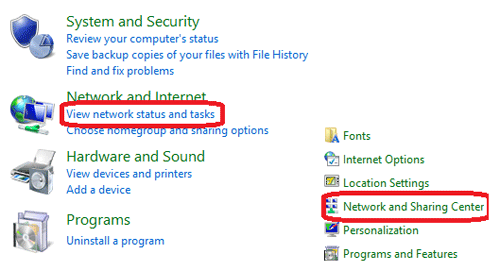
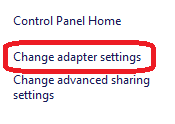
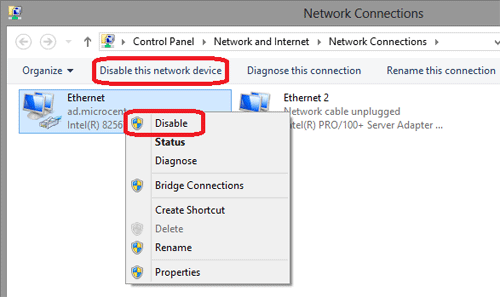
Technical Support Community
Free technical support is available for your desktops, laptops, printers, software usage and more, via our new community forum, where our tech support staff, or the Micro Center Community will be happy to answer your questions online.
Forums
Ask questions and get answers from our technical support team or our community.
PC Builds
Help in Choosing Parts
Troubleshooting
