Breadcrumbs
How to reset a Forgotten Mac 10.7 or 10.8 Password
Description: A how to guide on how to reset a user password using the Mac's Recovery Drive. Forgotten passwords happen. On a Mac computer, that's okay. It's still possible to reset the password even if the user can't log in. To do this:
- Turn off or Shutdown the computer. If there isn't a shutdown option, hold down the Power Button until all the lights turn off.
- Turn on the computer and hold the Command and R keys immediately.
- When the Apple icon comes up release the Command and R keys.
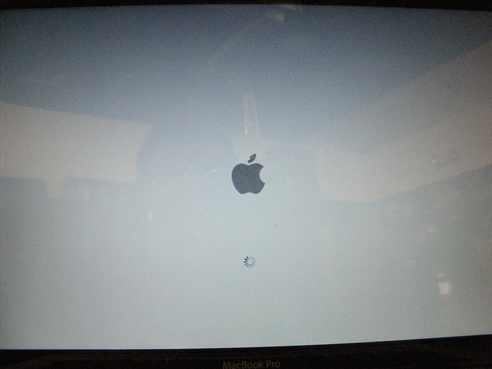
- Select Utilities at the top and then Terminal.
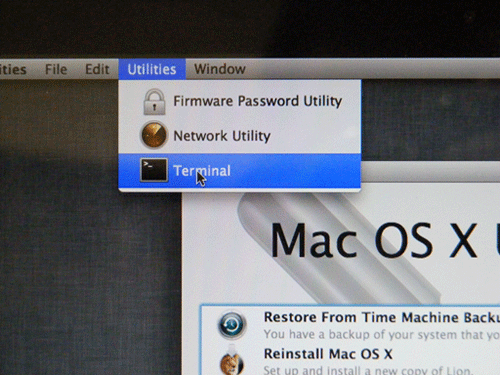
- In terminal, type resetpassword.
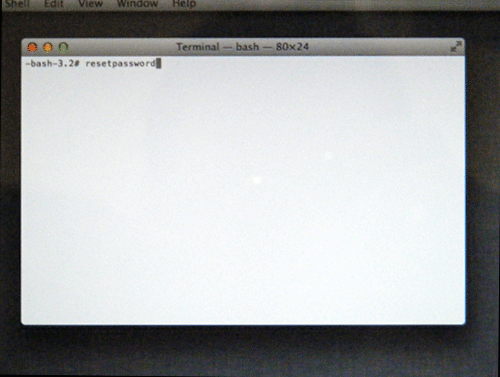
- Select the disk where the account is located (typically Macintosh HD).
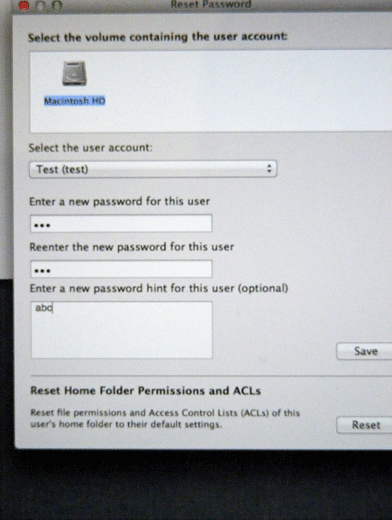
- Select the account with the forgotten password.
- Enter a new password in each of the two fields and a hint (so it's not as easily forgotten in the future).
- Select Save.
- Select the Apple icon and select Restart.
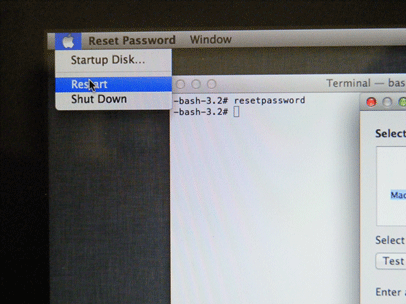
Technical Support Community
Free technical support is available for your desktops, laptops, printers, software usage and more, via our new community forum, where our tech support staff, or the Micro Center Community will be happy to answer your questions online.
Forums
Ask questions and get answers from our technical support team or our community.
PC Builds
Help in Choosing Parts
Troubleshooting
