Breadcrumbs
How to enable Private Browsing in Firefox
Description: Shows how to turn on private browsing in Firefox.
- Open the Firefox browser.
- Click on the Firefox button in the upper left corner and select New Private Window. Alternatively the keyboard shortcut Ctrl+Shift+P can be used as well.
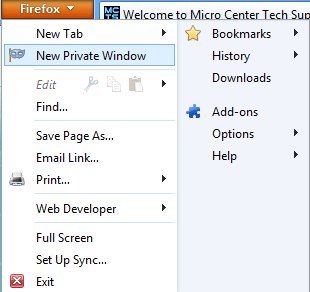
- A new private browsing window will open and browsing history, search history, download history, web form history, cookies, and temporary internet files will not be saved. Files downloaded and bookmarks created will be saved. Private browsing can be stopped by closing the private browsing window.
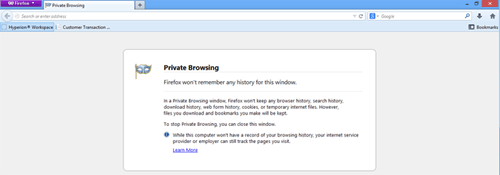
Technical Support Community
Free technical support is available for your desktops, laptops, printers, software usage and more, via our new community forum, where our tech support staff, or the Micro Center Community will be happy to answer your questions online.
Forums
Ask questions and get answers from our technical support team or our community.
PC Builds
Help in Choosing Parts
Troubleshooting
