Breadcrumbs
How to reset the TCP/IP Stack in Windows 7
Description: This technical article will show how to reset the TCP/IP (Transmission Control Protocol/Internet Protocol) Stack in Windows 7 using the Command Prompt. If the computer is having trouble connecting to the internet, it is recommended to reset the TCP/IP Stack, as it will put the network configuration into an acceptable state in case of corruption.
- In order to complete this process, an Elevated Command Prompt must be used. This can be done by first clicking the Start Button. At the bottom of the menu, type cmd. Next, Right-Click on the icon that appears at the top of the menu under Programs and click on Run as Administrator. If a User Account Control window appears, click Yes.
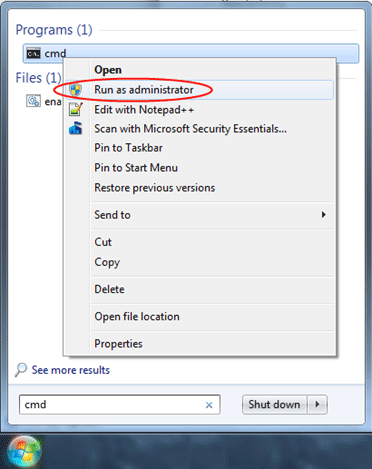
- Inside of the newly opened Elevated Command Prompt, type the following command: netsh int ip reset c:\resetlog.txt
- Make sure that the window looks like the image below. Once the command is typed in, press the Enter key on the keyboard. This will begin the process of resetting the computer's TCP/IP stack.
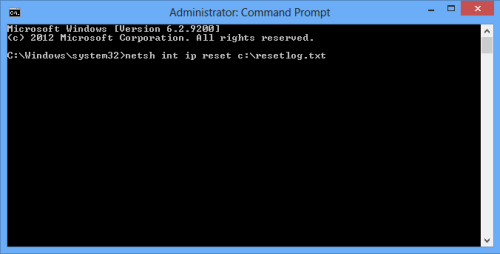
- After the process completes, close the Elevated Command Prompt and test the internet. It may be necessary to reboot the computer for the reset to take full effect.
Technical Support Community
Free technical support is available for your desktops, laptops, printers, software usage and more, via our new community forum, where our tech support staff, or the Micro Center Community will be happy to answer your questions online.
Forums
Ask questions and get answers from our technical support team or our community.
PC Builds
Help in Choosing Parts
Troubleshooting
