Breadcrumbs
How to skip the Login Screen in Windows 8
Description: This article will show you how to skip the login screen in Windows 8.
- Open a Run dialog box by holding down the Windows Key and pressing R on your keyboard.
- In the box that appears, type netplwiz and click OK.
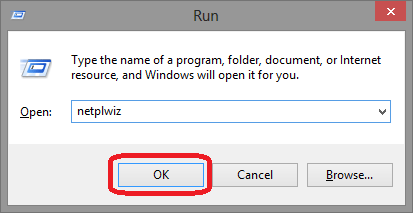
- Uncheck the box next to Users must enter a user name and password to use this computer, and then click OK.
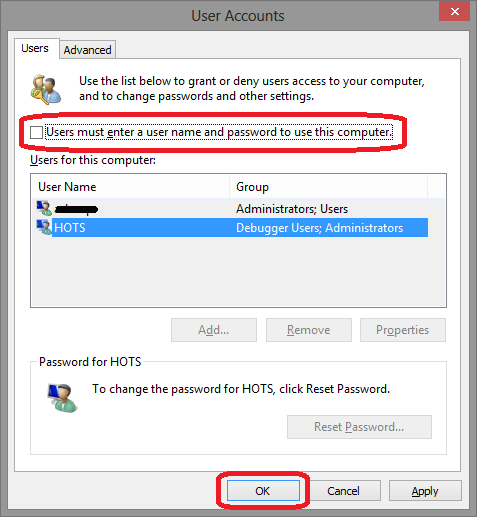
- If you receive this box prompting for your password, enter it in both password boxes and click OK. You may receive this if there are multiple user accounts. This will indicate which account will be logged in once the computer starts.
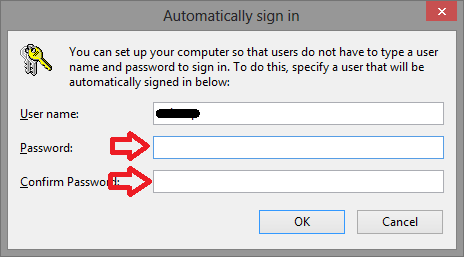
- Reboot the computer. Windows should now skip the login prompt and boot directly to the Start screen.
Technical Support Community
Free technical support is available for your desktops, laptops, printers, software usage and more, via our new community forum, where our tech support staff, or the Micro Center Community will be happy to answer your questions online.
Forums
Ask questions and get answers from our technical support team or our community.
PC Builds
Help in Choosing Parts
Troubleshooting
