Breadcrumbs
How to set the Homepage in Jelly Bean 4.2 Internet Browser
Description: A guide on how to change the homepage of the internet browser on Android's Jelly Bean 4.2 operating system as well as an explanation of the options the homepage can be set to.
- Open the Internet Browser.

- Touch the Three vertically stacked squares at the top right corner.
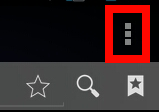
- Touch Settings.
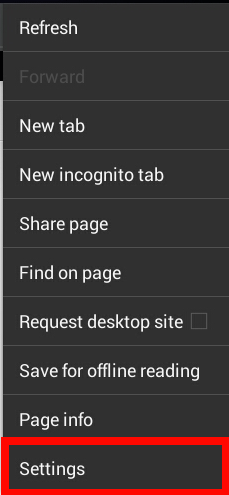
- Touch General on the left pane if it is not already selected.
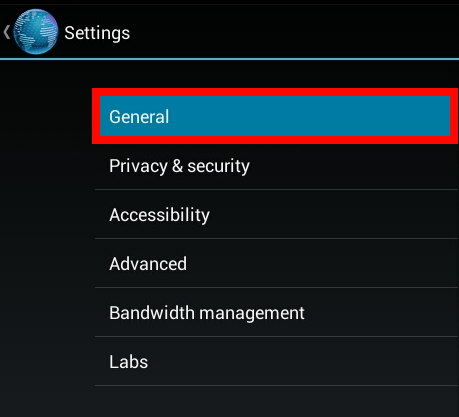
- Touch Set homepage on the right pane.
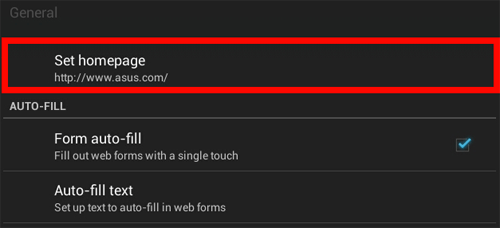
- The picture below shows all of the options the homepage can be set to. The next steps are explanations of what the options are.
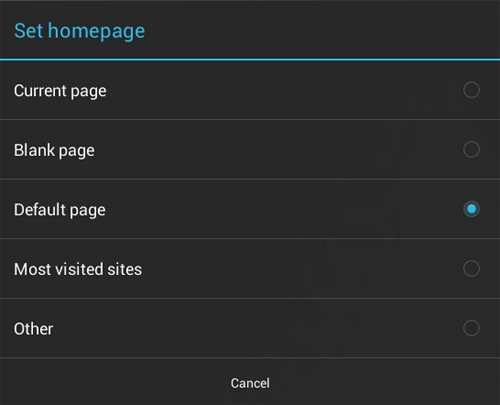
- Current page will set the page the browser is currently on as the homepage. If the browser was on google.com when the Set homepage option was selected, selecting current page will make the homepage google.com.

- Blank page will set the homepage as a blank page shown below.

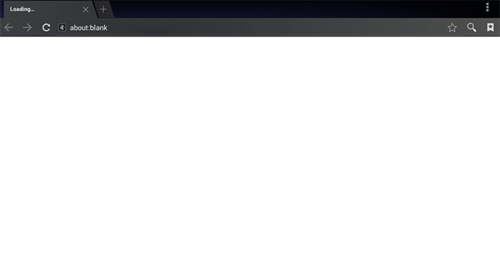
- Default page will make asus.com the homepage as it was when the device was first turned on. The website that is the default is shown below.

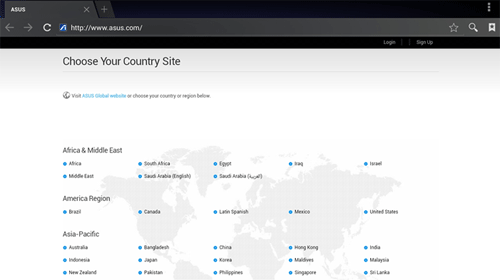
- Most visited sites will show the websites the browser has gone to the most. An example is shown below.

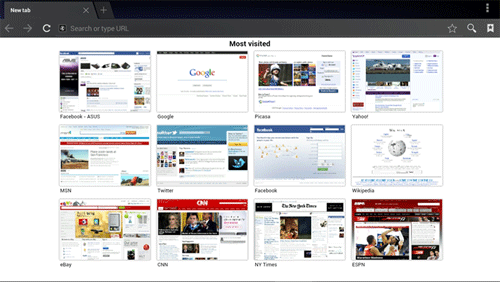
- Selecting Other will allow the homepage to be set to a specific website. When Other has been touched, a new window will appear asking for a website address. Type the website in and touch OK.

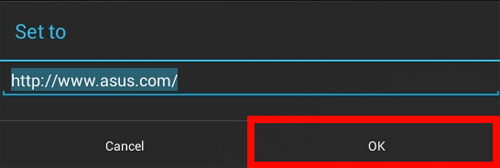
- Once the preferred homepage has been found, simply touch the option preferred and the window will disappear. The homepage has now been changed.
Technical Support Community
Free technical support is available for your desktops, laptops, printers, software usage and more, via our new community forum, where our tech support staff, or the Micro Center Community will be happy to answer your questions online.
Forums
Ask questions and get answers from our technical support team or our community.
PC Builds
Help in Choosing Parts
Troubleshooting
