Breadcrumbs
How to add a Widget to the Lock Screen on an Android Tablet
Description: A guide on how to add widgets to the lock screen on a tablet with Jelly Bean 4.2.
- On the lock screen swipe from the Left to the right on the Time.

- Touch the Plus Sign shown in the picture below.
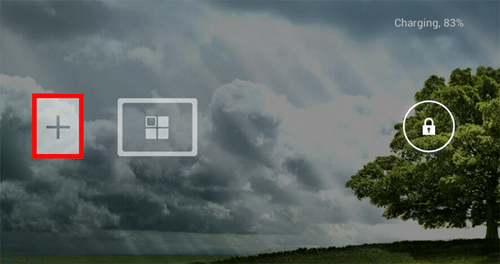
- Touch the Preferred widget to add to the lock screen.
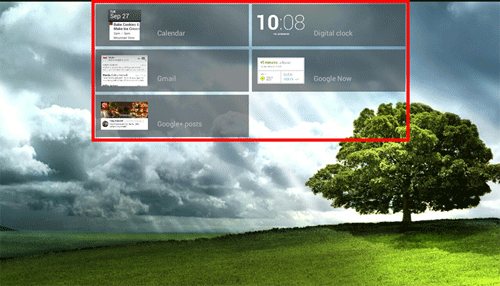
- The widget will now appear on the lock screen. To view the widget swipe from the left to the right on the time as in step 1.
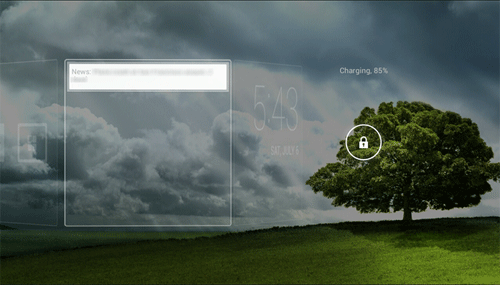
Technical Support Community
Free technical support is available for your desktops, laptops, printers, software usage and more, via our new community forum, where our tech support staff, or the Micro Center Community will be happy to answer your questions online.
Forums
Ask questions and get answers from our technical support team or our community.
PC Builds
Help in Choosing Parts
Troubleshooting
