Breadcrumbs
How to customize the File Explorer Quick Access Toolbar in Windows 8
Description: This guide will show you how to customize and add features to the file explorer toolbar.
- Press the Windows Key and the Letter E on the keyboard to open the File Explorer.
- The Quick Access Toolbar is located in the upper left corner of the File Explorer window. Click on the Customize Quick Access Toolbar button to change what is displayed in the toolbar.
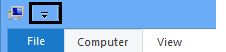
- Select the desired items to be displayed in the toolbar. An icon can be added for Undo, Redo, Delete,
Properties, New Folder, or Rename. Once the items have been selected they will show in the Quick Access Toolbar.
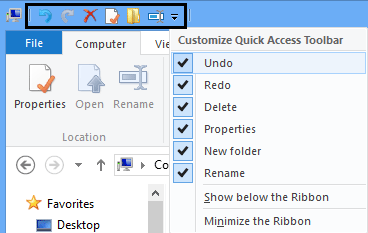
- The toolbar can also be moved below the ribbon by clicking on Show below the Ribbon.
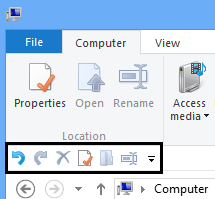
- The ribbon may also be hidden by clicking Minimize the Ribbon.
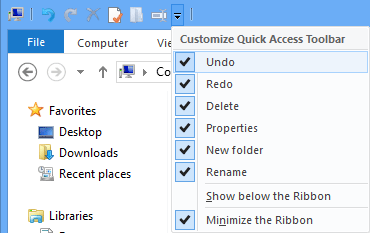
Technical Support Community
Free technical support is available for your desktops, laptops, printers, software usage and more, via our new community forum, where our tech support staff, or the Micro Center Community will be happy to answer your questions online.
Forums
Ask questions and get answers from our technical support team or our community.
PC Builds
Help in Choosing Parts
Troubleshooting
