Breadcrumbs
How to view System Performance in Windows 8
Description: This article will show how to access the system performance information in task manager.
- Windows Key and the Letter X on the keyboard to open the quick access menu and select Task Manager.
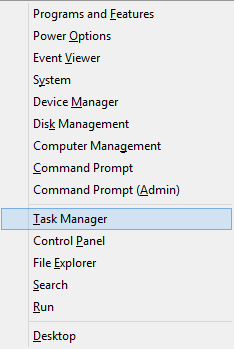
- Select the Performance tab in Task Manager.

- Performance can be viewed for the CPU, Memory, Disk, Wi-Fi, or Ethernet by clicking on the desired item. Detailed information and a graph of the performance and will be shown for the item selected.
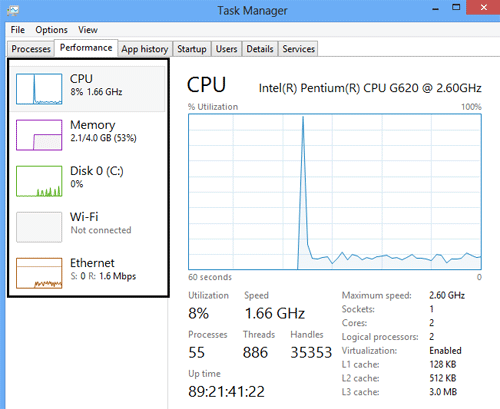
Technical Support Community
Free technical support is available for your desktops, laptops, printers, software usage and more, via our new community forum, where our tech support staff, or the Micro Center Community will be happy to answer your questions online.
Forums
Ask questions and get answers from our technical support team or our community.
PC Builds
Help in Choosing Parts
Troubleshooting
