Breadcrumbs
How to export Bookmarks in Google Chrome
Description: This article will show you how to export bookmarks in Google Chrome. This can be useful if you are changing computers or need to reinstall Google Chrome.
- With Google Chrome open select the three dots found at the top right of the window to open the customize and control menu for Google Chrome. Hover the mouse on Bookmarks.
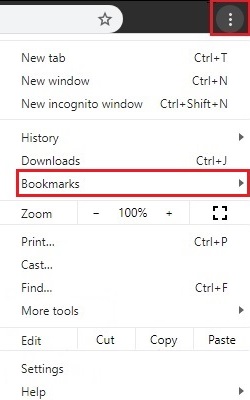
- Select Bookmark manager on the menu next to Bookmarks.
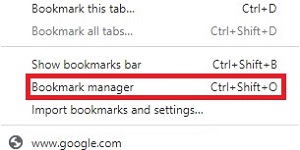
- On the bookmarks window, select the three dots next to the search bar.
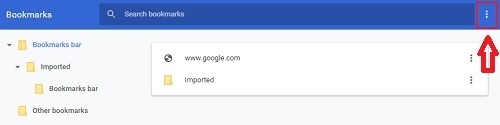
- Select Export bookmarks on the dropdown menu.
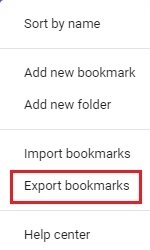
- A Save as dialog box will appear. Save the bookmarks file to the desired location on the PC by choosing Save to finish.
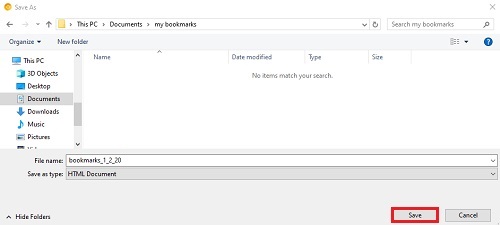
Technical Support Community
Free technical support is available for your desktops, laptops, printers, software usage and more, via our new community forum, where our tech support staff, or the Micro Center Community will be happy to answer your questions online.
Forums
Ask questions and get answers from our technical support team or our community.
PC Builds
Help in Choosing Parts
Troubleshooting
