How to disable Automatic Wake on the PowerSpec G411
Description: The PowerSpec G411 computers have a feature where pressing a key on the keyboard or moving the mouse will power on the computer, even if completely shut down. This article explains how to disable that feature.
- Open the BIOS by tapping either the F2 or DEL key on your keyboard as the computer is starting up. If you receive the Starting Windows screen, restart your computer and try again.
- Select Advanced, and then select ACPI Configuration.
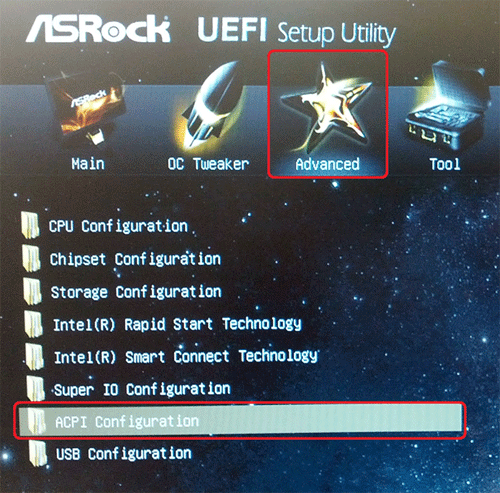
- Select either USB Keyboard/Remote Power On or USB Mouse Power On.
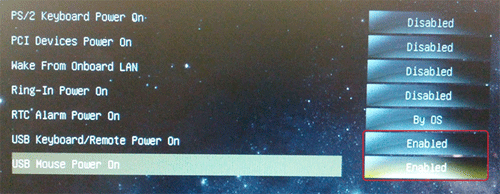
- Select Disabled.
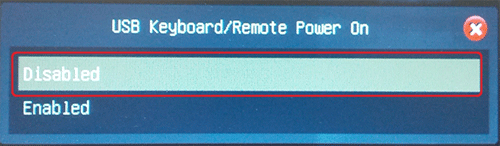
- Repeat steps 3 and 4 for the other option until both the USB Keyboard/Remote Power On and USB Mouse Power On options are Disabled.
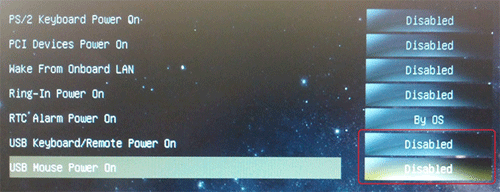
- Press the F10 key on your keyboard and then press Enter to save the changes and restart the computer.
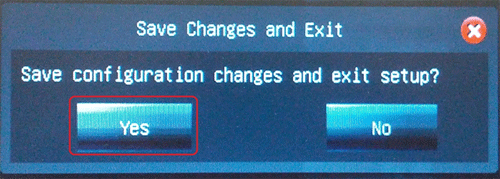
Technical Support Community
Free technical support is available for your desktops, laptops, printers, software usage and more, via our new community forum, where our tech support staff, or the Micro Center Community will be happy to answer your questions online.
Forums
Ask questions and get answers from our technical support team or our community.
PC Builds
Help in Choosing Parts
Troubleshooting

